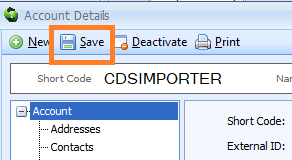Sequoia Item Favourites
Sequoia Item Favourites
Item favourites consist of the following boxes in a declaration and can be set to automatically save when any entry is customs cleared (imports) or permitted to progress (exports) - please refer to this section below.
- [33] Commodity code
- [33] Commodity additional codes
- [31] Goods Description
- [37] Procedure Code
- [37] Procedure additional codes
- [36] Preference (not applicable to export declarations)
- [34a] Country of Origin
- [34b] Country of Preferential Origin (not applicable to export declarations)
- [15a] Dispatch Country
- [17a] Destination Country
Configuring Item Favourites
Sequoia has configuration allowing you to choose whether to create the item favourite records automatically on clearance of a declaration. You can also choose which elements of data to save. When an import declaration receives customs clearance or an export declaration is permitted to progress, the item favourites will be stored against the CRM account linked to the Importer (for import declarations) or the Exporter (for export declarations).
Open the Sequoia Configuration application on the server. Please refer to this guide.
Expand Sequoia Enterprise Management. Expand Configuration below your organisation name and click on Item Favourites.
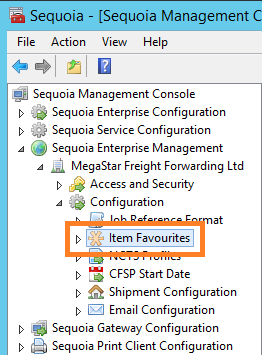
The configuration will be shown on the right hand side of the application.
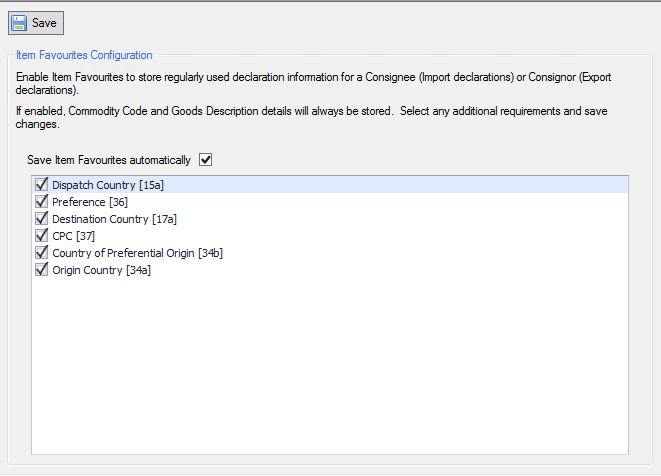
Tick the "Save Item Favourites automatically" checkbox if you want Sequoia to automatically generate the item favourite records when each declaration receives customs clearance (import declarations) or permission to progress (export declarations).
The Commodity Code and Goods Description will always be stored and all the other listed data elements can be selected or de-selected as required.
Click the Save button when done.
Using Item Favourites
When a declaration is created and the importer (imports) or consignor (exports) are set, the list of item favourites will be available for you to select to automatically populate various item fields.
Click the Item Favourites button on the item toolbar.

This will display a dialog where you can access all of the records saved against the relevant CRM account.
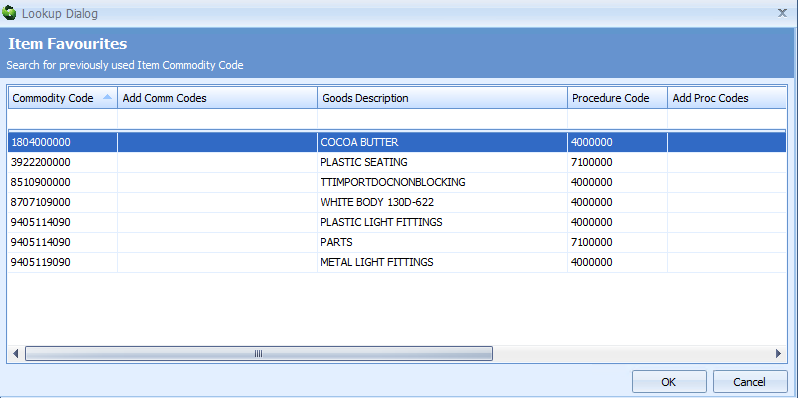
To apply the data to the declaration item, double click the record, or select the row and click the OK button.
Managing Item Favourites
Item favourites can build up over time so we recommend regular maintenance to remove any that are not required or have older, invalid, commodity codes.
In order to manually add or edit records, open the appropriate CRM account.
Navigate to the 'Item Favourites' page within the 'CDS Options' list.
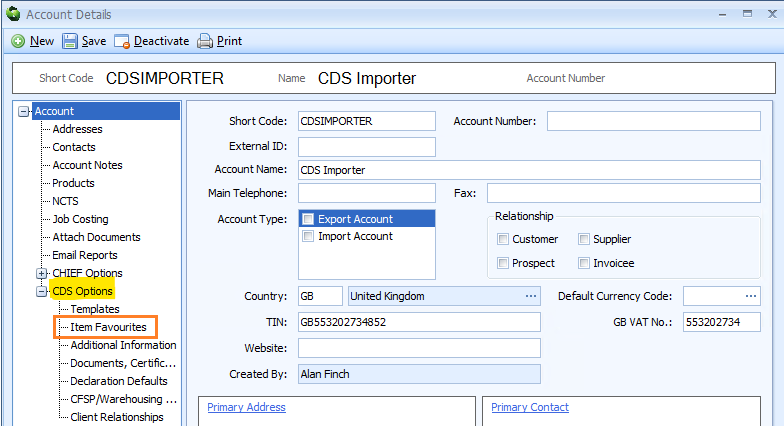
The list of records currently saved for this account will be shown on the right hand side.
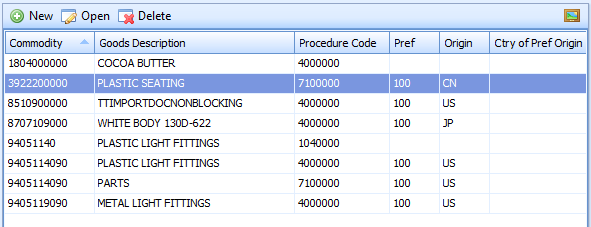
To edit an existing record, you can either double click the record or select the row and then click the Open button.
This will display the record in the editor.
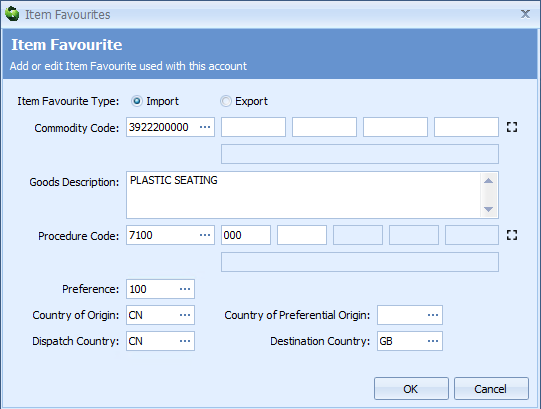
Make any changes and click the OK button to close the editor and commit the changes to the grid.
If you need to delete any records, select the row in the grid and click the Delete button. Confirm the deletion request and the record will be removed from the grid.
You can manually create a new record by clicking the New button. The editor (shown above) will be displayed allowing you to populate as much information as you require. Note, the Commodity Code and Goods Description are mandatory.
After making your changes, make sure you click the [Save] button on the CRM account form to save all changes.