Templates
Sequoia v1.0
Templates
There are 2 types of Templates that can be saved in Sequoia:
- Full Template - Header and item information
- Item Template - Item only
How to Save Templates
You can create a 'New' template in 2 ways:
- From an existing declaration (copy) to ensure the data is valid
- From the 'Customs' option on toolbar
Save template from existing Declaration
- Open the declaration you would like to save
- If you would like to save the whole declaration as a full template
On the header page, select 'Copy' > 'Copy to Template'
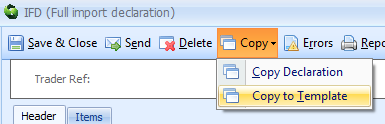
- If you would like to save just the Item
Select the item and highlight the item within the summary, click 'Save Item to Template

- If you would like to save the whole declaration as a full template
- A new full declaration or item with all the data copied from the declaration will open
- Amend/remove any auto inserted information, for example 'Packages' (these will always default in)
- Select 'Save'
- Give the template an appropriate name
- You can save to only be used by a specific account or leave blank to allow all accounts to access
- Provide a description of what the template will insert
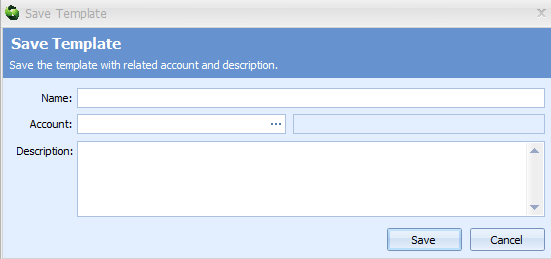
Save template from 'Customs' option on toolbar
- To view all templates for all customers select 'Customs' from the toolbar > 'Full Templates' or 'Item Templates'
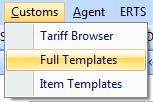
- A list of templates will be shown:
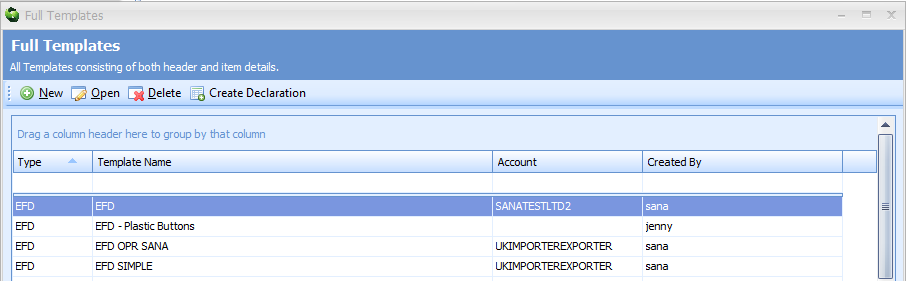
- Click 'New'
- Select the type of declaration you want and create
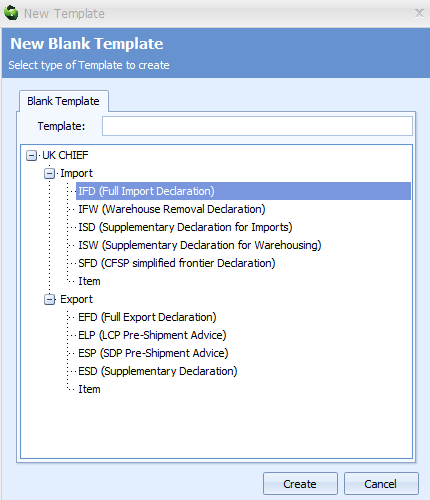
This will open the full declaration or item - Fill in the data to insert into the declaration
- Click 'Save'
How to amend or delete saved Templates
Amend Template
- Find the template in the 'Customs' on the toolbar
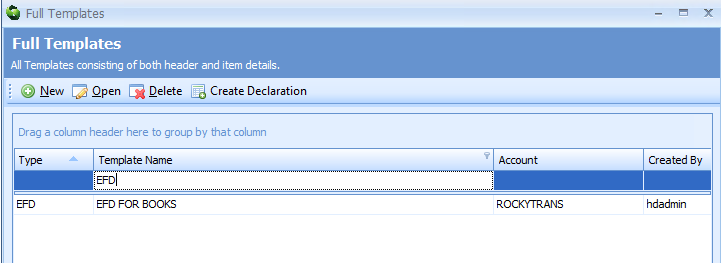
- Highlight the template and click 'Open'
- Make any changes you need, click 'Save'
Delete Template
- Find the template in the 'Customs' on the toolbar
- Highlight the template and click 'Delete' then confirm deletion.

