Uploading files to HMRC
Sequoia supports uploading files to your Government Gateway account to support your accepted CDS declaration. Files can be uploaded via the CDS Declaration form, File Upload button. From this editor you can add and view files, and check the upload status. Only certain file types are allowed to be uploaded; these are portable document format (.pdf), text files (.txt) and image files (.jpeg and .png). The maximum file size is 10 megabytes.
Accessing the file upload editor
Files can be uploaded from within the CDS declaration (tools menu, file upload option):

This is also available from the job customs action task:
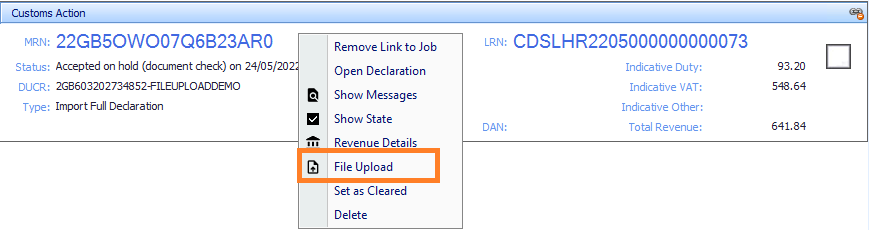
The file upload editor
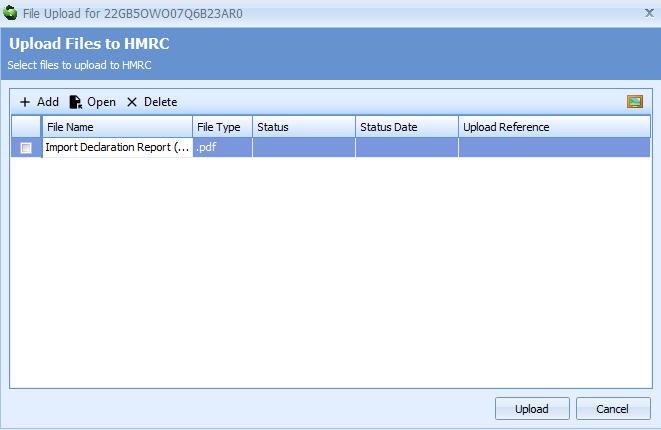
The file upload editor is not 'modal' therefore the user can still open other windows while this editor is displayed. The caption of the editor will always contain the MRN of the declaration that the files relate to.
The editor will automatically include any documents which have been generated by the declaration or have previously been added to the job.
Grid columns
| Label | Description |
|---|---|
| [checkbox] | Used to indicate the file(s) to be uploaded. |
| File Name | The name of the file. This would be the original Windows filename or the Sequoia generated name. |
| File Type | The Windows file type. |
| Status | This will indicate the current status of the file. The possible statuses are: [Blank] - by default for files that have not been uploaded Uploading - The file upload has been initiated but has not yet been received by the Government Gateway Uploaded (Pending) - The file has been received by the Government Gateway, but we have not received a notification to indicate whether it has been accepted Uploaded (Accepted) - The file has been received and accepted by the Government Gateway Uploaded (Deleted) - The file was previously uploaded to the Government Gateway but has subsequently been deleted by a user Failed - The file has failed to upload or was rejected by the Government Gateway. |
| Status Date | The date and time the latest status was applied. |
| Upload Reference | The Government Gateway will allocate a unique reference when a document is successfully uploaded. This reference can be given to a customs officer when referencing the document. |
Adding files
Files can be added to the editor by clicking the Add button or by dragging a file from Windows Explorer onto the editor. Added files will also be viewable from within the job's Documents page.

Opening files
Any file in the editor can be opened by clicking the Open button (the file that is selected in the grid will be opened). A file can also be opened by double clicking the file or by right-clicking and choosing the Open context menu option. The file will be opened using the Windows default application for the file type.

Deleting files
To delete a file, click the Delete button (again, the file file that is selected in the grid will be deleted). Alternatively, right-click the file and choose Delete from the context menu. In all cases you will be prompted to confirm deletion of the file.

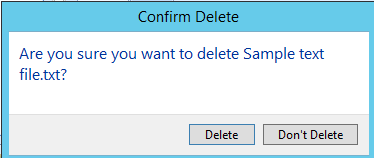
You cannot delete files which have been automatically generated by Sequoia (the declaration report, for example).
Uploading files
Select each file that requires uploading to the Government Gateway by clicking the first column. Once you have selected the required files, click the Upload button.
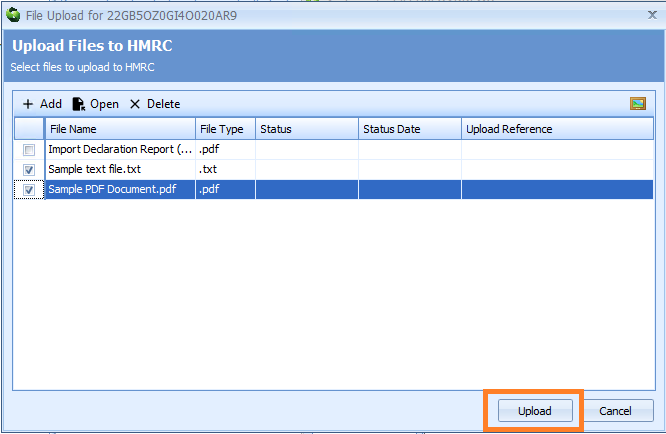
The editor will automatically refresh to show the progress of the uploaded file(s).
Please note that even though the file(s) have been uploaded and accepted by the Government Gateway, this does not mean that a customs officer has completed their controls. The declaration will update automatically once these controls have been actioned.
