Custom Warehousing - Warehouse Premises & Consignee Defaults
Warehouse Premises & Consignee Defaults
If you want the customs warehousing authorisation box [box 49] and supervising office box [box 44] to be automatically completed in declarations, you will need to set them up in 'Standing Data'. Standing data is data that will be automatically added to boxes in your declarations.
Warehouse Premises
Select Data then Warehouse Premises from the main Sequoia toolbar.
A Warehouse Premises editor will appear showing any warehouse premises that have been previously added.
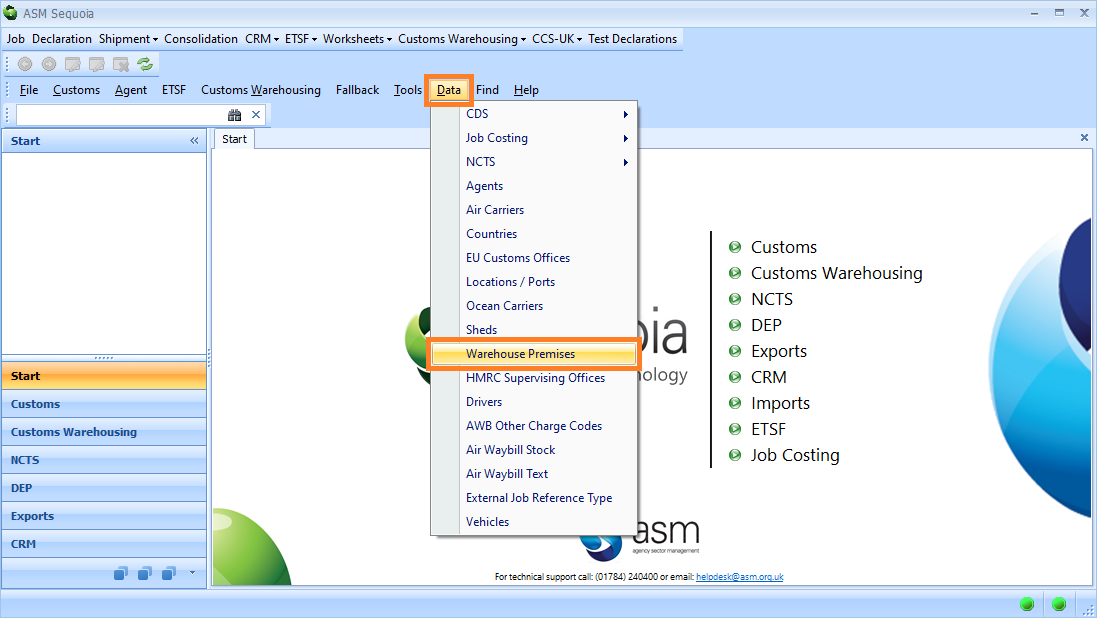
To add a new record, click on New. To edit an existing record, double click on it or click on it once and click on Open.
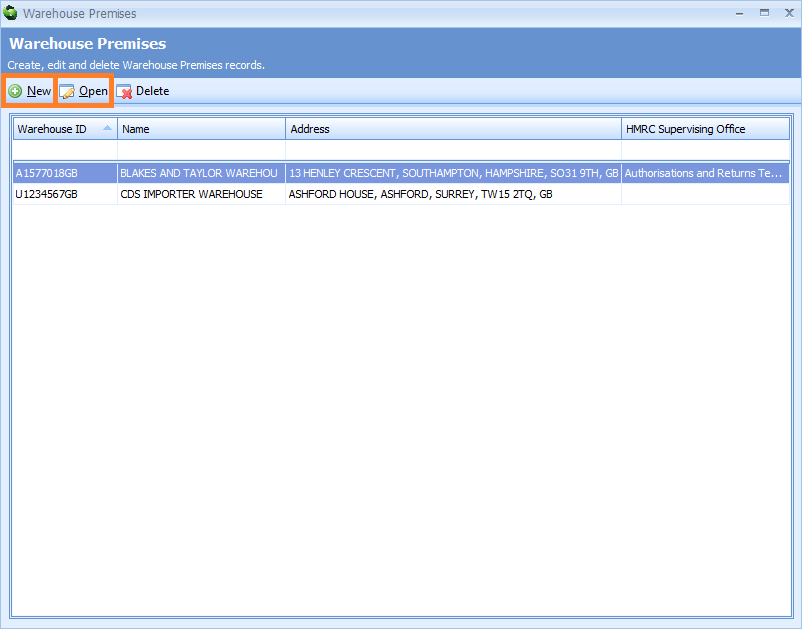
A Warehouse Premises editor will appear.
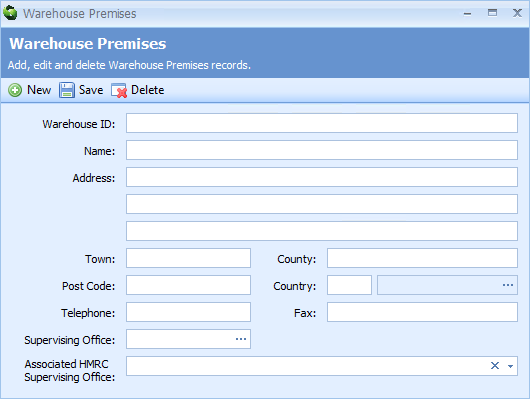
Enter the information described in the table below into the boxes of the Warehouse Premises editor.
| Box | Information |
|---|---|
| Warehouse ID | Your Authorisation ID that you will have entered into Sequoia here |
| Name | The name that will appear on declarations |
| Address | The address that will appear on declarations - this should be the registered authorisation address |
| Supervising Office | The code for the customs supervising office linked to the customs warehousing authorisation. This code will be automatically added to customs declarations associated to this customs warehouse |
| Associated HMRC Supervising Office | This box should be ignored. It was used in the now redundant, old style CHIEF declarations and is no longer in use. For new style CDS declarations, this box has been replaced by the 'Supervising Office' box above |
Click on the Save button.
Supervising Office
If the Supervising Office is not available on the above list, you can create a new one.
Select Data then HMRC Supervising Offices from the main Sequoia toolbar.
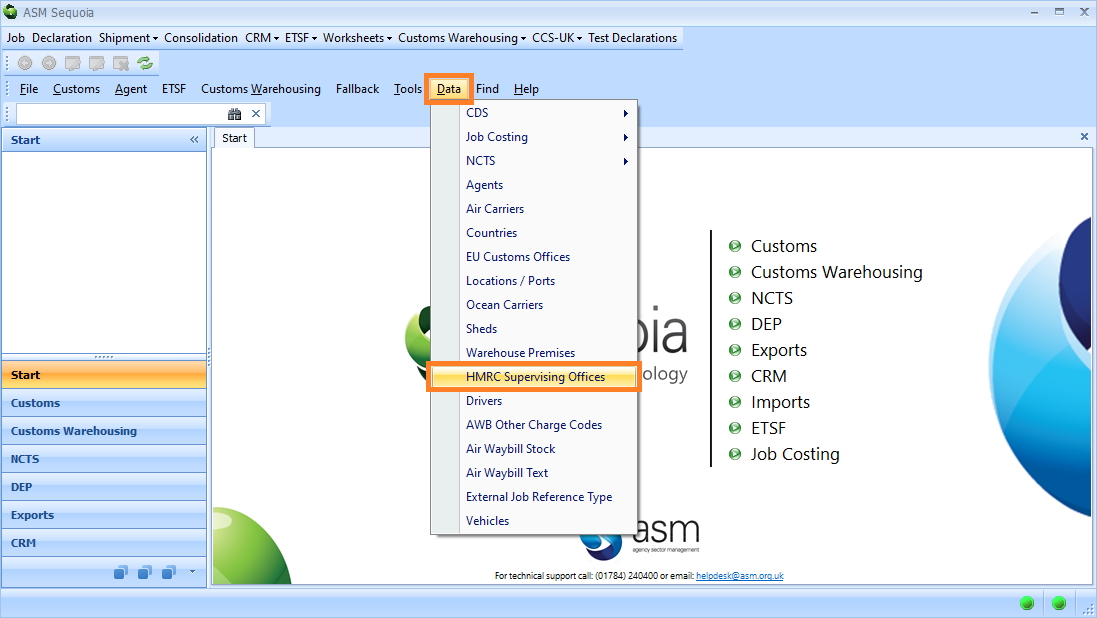
A HMRC Supervising Office editor will appear. Complete the boxes as they will appear on declarations.
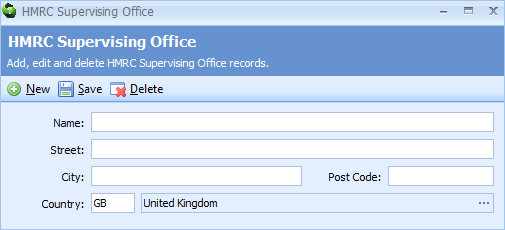
Click on the Save button.
