Exports - Creating an OLE Declaration
Sequoia v1.0
Creating an OLE Declaration
An Offline Entry is a declaration that has been completed by another agent. This is used if the declaration is to be used on a shipment or consolidation created by you or is to be arrived in your DEP.
- Create or open an existing Air Export Job
- Complete initial Job Details
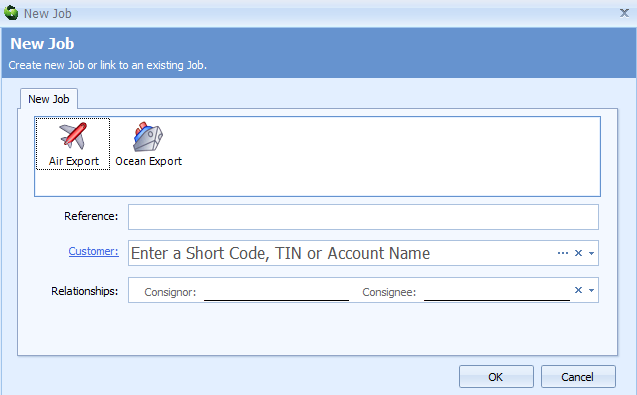
- Ensure 'Air Export' type is selected
- 'Reference'
- Can be left blank if using Automatic Job referencing (contact ASM Helpdesk for more information)
- 'Customer'
- Type Shortcode, TIN or Account name
- Use Lookup '...' or type '?' to view existing CRM list
- Use
 to add a one of customer or create a new CRM record
to add a one of customer or create a new CRM record
- 'Relationships' Sequoia will automatically save previously used Consignor and Consignee's
- Select
 to select a previously saved Consignor/Consignee relationship
to select a previously saved Consignor/Consignee relationship - Type in existing consignor and/or consignee
- If consignor or consignee do not exist leave blank
- Select
- Click 'OK' to create job
- Complete Full Job details as required
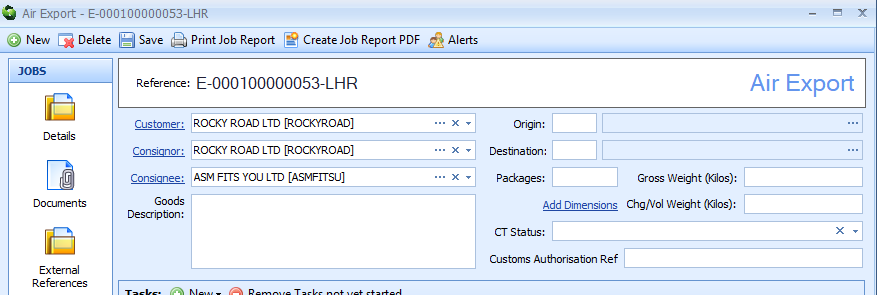
- Customs Authorisation Ref is a Fallback only option (see Fallback guide for more information
- Create 'New Shipment' if required (if not jump to step 7
- Set 'Category' from drop down list
- Complete the AWB you've created on air export job
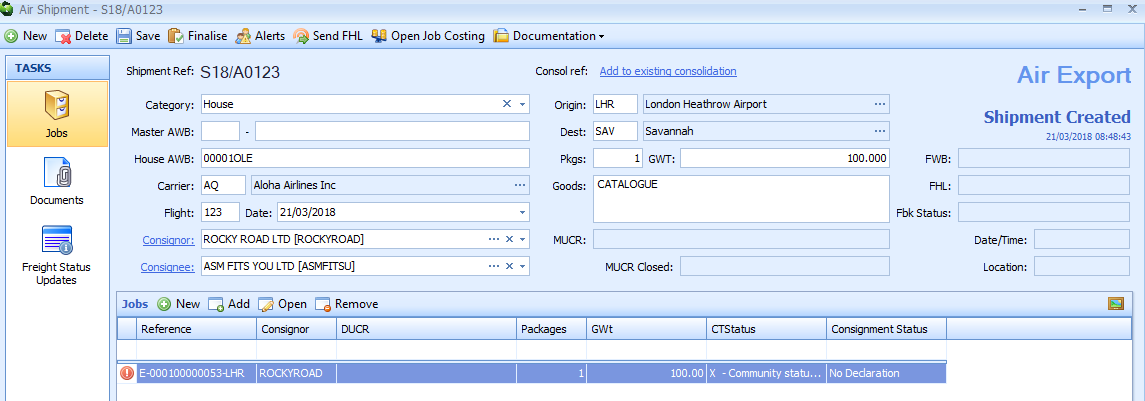
- Set 'Category'
- Master AWB
- Manually type Air Waybill number or
- Use saved AWB stock
- Once the Master AWB is completed the MUCR & the carrier code will automatically populate
- House AWB
- Can be set to match the Job reference
- Flight details
- Enter Flight number
- Date
- Press 'spacebar' to enter today's date
- Select
 to select from calendar view
to select from calendar view
- All other details will populate from Job but can be manually changed if required
- Click 'Save' will take you back to the Main Job screen
- Select the 'Declaration' button within the 'Customs Action' task
- Double click 'OLE (Offline Entry)'
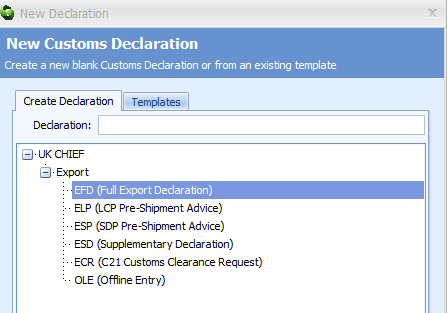
- Complete the OLE information
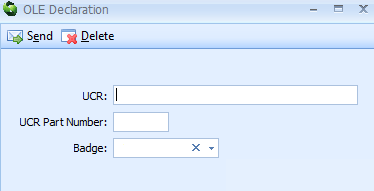
- UCR
- UCR Part Number
- Badge
- Select from drop down list of available badges
- Click on 'Send'
- The UCR details will be validated
- If a current DUCR exists, the Job will update with the current customs status.

- Any changes to the declaration on CHIEF will not be updated automatically on the OLE. To refresh the declaration changes, a new OLE request will need to be sent
- Double click the customs action to open the OLE
- Click 'Send'
- Any changes will be shown in the Customs Status

