Entry in Declarant's Records (EIDR)
Background
Import declarations will be required for EU goods entering GB from 1st January 2021 - in the same way as they are already required for goods from the rest of the world. This is regardless of whether there is a trade deal agreed or not.
However, Traders are being allowed to defer the submission of import declarations for ‘normal’ goods (controlled goods are required to be declared at the frontier) for 6 months, if those goods are being placed into free circulation.
A trader wishing to make use of this facilitation must keep details of the goods they have imported in their ‘commercial records’.
This is commonly referred to as Entry in Declarant’s Records (EIDR).
They must then submit supplementary declarations within 6 months to cover the goods. The taxpoint date on the supp. dec. is the date of import.
For traders making a record in their own records, the record must contain the following details - according to the Border Operating Model:
- Customs procedure code (CPC)
- Declaration unique consignment reference (DUCR)
- Purchase and, if available, sales invoice numbers
- Date and time of entry in records – creating the tax point, which is used for working out VAT payments later
- Any temporary admission, warehousing or temporary storage stock account references
- Warehouse approval number
- Written description of the goods – so they are easy to identify and to decide the correct commodity code to use
- Customs value
- Quantity of goods – for example, number of packages and items, net mass
- Details of any licensing requirements and licence numbers
- Details of any supporting documents, including the serial numbers, where appropriate
- (If an agent making a declaration on behalf of someone else) details of the person being represented
Traders making use of this deferral of declarations are obliged to use Postponed VAT Accounting (PVA), to account for any VAT due on their VAT return rather than as a charge on the supplementary declaration.
How to store EIDR details in Sequoia
Overview
As the information to be recorded in a record is essentially that which will eventually be declared, we have introduced EIDR as a declaration type in Sequoia.
This is the same data as is required in an ISD (Supplementary declaration for imports), the type of declaration which will be subsequently submitted to CHIEF.
We introduced EIDR as a specific declaration type for two main reasons:
- It helps to differentiate these ‘declarations’ from other types.
- It allows us to disregard these records from any supplementary declaration counts for anyone already operating CFSP.
How it works
As with any other import, you should create a job (air, ocean or road) as necessary. Add shipment details as normal (if it’s ocean or road).
Creating a job will not only allow you to search and report the import in the same way as other imports, it will also allow you to store any available documents (sales and purchase invoices, consignment notes etc).
Now click on Declaration on the job tasks list.
A dialog will appear (as shown right) asking you to confirm that you wish to create a non-inventory linked declaration.
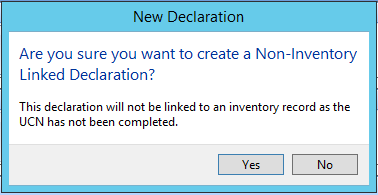
Click Yes to this question.
The familiar New Customs Declaration dialog will then display, and you will see the new ‘EIDR (Entry in Declarant’s Records) option - as illustrated below - available in the list.
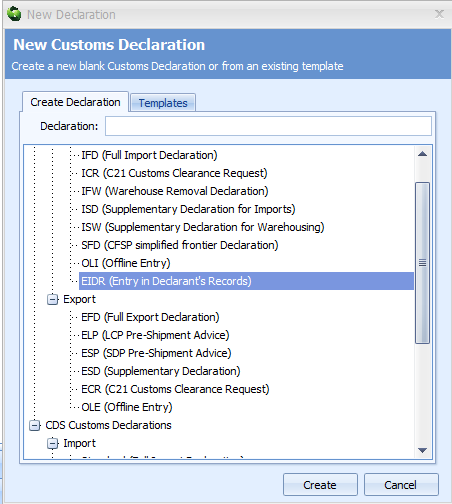
Select this option and click Create.
The EIDR declaration editor will load (as shown below).
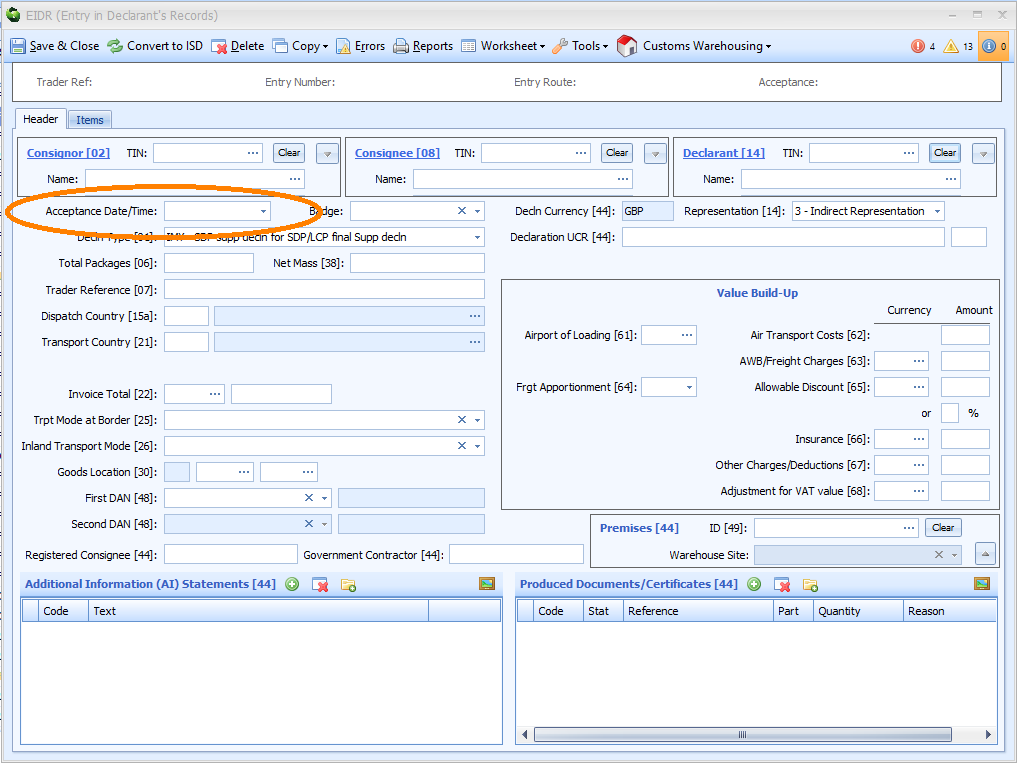
As you can see, the EIDR declaration is laid out exactly the same as the ISD (supplementary declaration for import) declaration.
You should complete as much information as possible; at least as much is required in the record - as listed on page 1.
You should also ensure you complete the Acceptance Date/Time field (as highlighted below). This sets the taxpoint date; the date of arrival of the goods in the UK. It is the date CHIEF uses to set exchange rates, duty rates etc.
Once you have completed the required information, click on Save & Close on the toolbar at the top of the form. You can load the record as many times as you want to add or change data as necessary.
Note that there is no Send button on the toolbar. That is covered here.
Calculating Revenue
Traders making use of EIDR are obliged to use Postponed VAT Accounting (PVA), to account for any VAT due on their VAT return rather than as a charge on the supplementary declaration.
The EIDR declaration described in this document supports the calculation of revenue in the same way as other declarations, that is to say it is only available to users with access to an MCP or CNS badge.
Sequoia sends a live ‘training mode’ declaration to CHIEF and produces a report similar in layout to the E2 when the response is received.
To do this, click on the Tools button on the declaration toolbar and select Calculate Revenue.
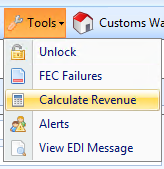
Submitting the Supplementary Declarations
As mentioned earlier, there is no Send button on the toolbar of an EIDR record.
To submit the information as a supplementary declaration, you must first convert it to an ISD declaration. You do this by clicking Convert to ISD on the EIDR record toolbar.

Once you do this, click Send on the toolbar of the converted declaration to transmit the ISD declaration to CHIEF.
Listing EIDR Records
There is no specific list for EIDR records - like there is for real declarations.
To list EIDR records you use the Find Declarations function. You can access this by either:
- Clicking Find on the main Sequoia toolbar; then clicking Find Declarations
- Selecting the Customs module then selecting Find Declarations from the list on the left panel
Set the search criteria to 'Declaration Type' equals 'EIDR' as shown below.

Then click Search to display all of the stored EIDR records.
You can also use the global search box to find the EIDR record by keying in the DUCR.
