Air Waybill Standing Data
Commonly used data can be added to Sequoia that can later be selected and entered into air waybills, saving you time and effort when creating them. This data is called 'standing data'. Examples are Air Waybill Other Charge Codes and Air Waybill Text.
Air Waybill Other Charge Codes
Other charge codes, that can later be selected and added to an air waybill, can be added to Sequoia by clicking on Data in the main menu and then clicking on AWB Other Charge Codes on the drop down menu.
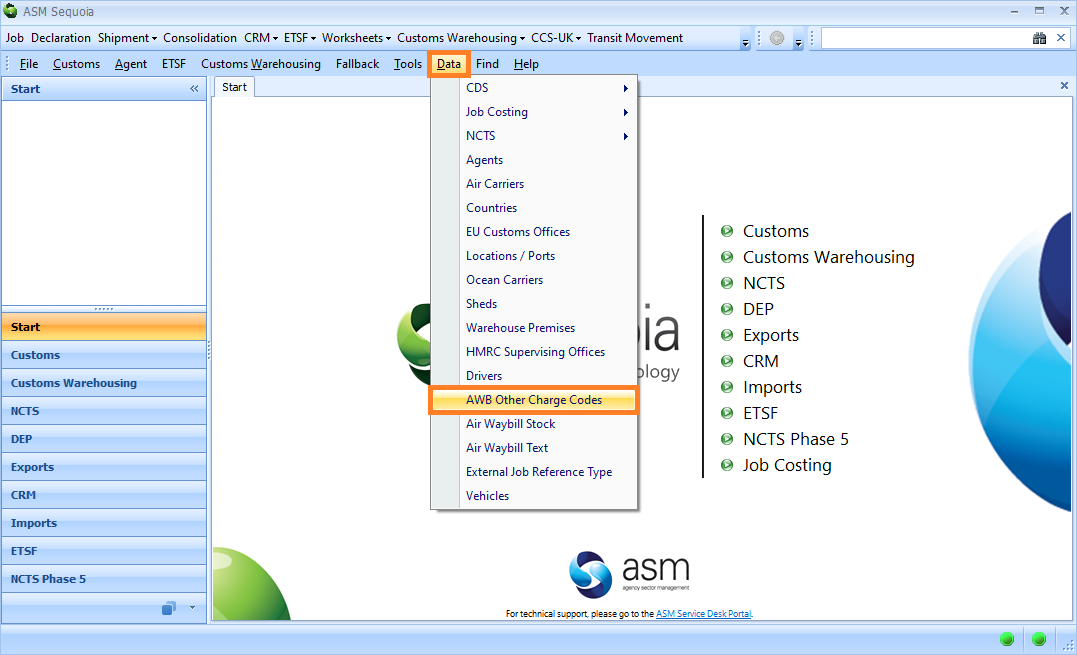
An Air Waybill Other Charge Codes dialog box will appear, displaying a list of previously added charge codes that can be entered into an air waybill. To add a new charge code, click on the New button.
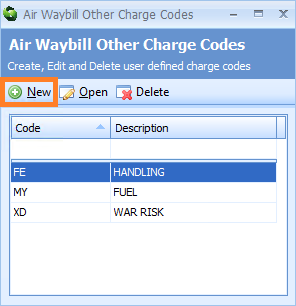
An Air Waybill Other Charge Code editor will appear.
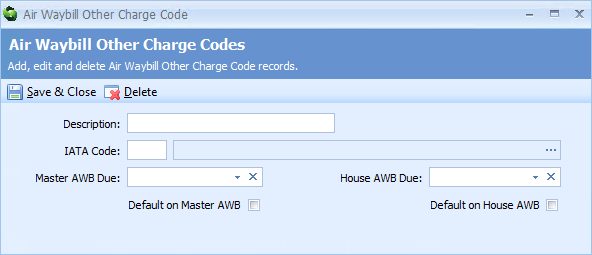
Next, enter the information described in the table below into the boxes of the Air Waybill Other Charge Code editor.
| Box | Information required |
|---|---|
| Description | A description of this charge code to appear on the air waybill |
| IATA Code | The IATA code. You can select this information from a list by either typing a ? into this box or by clicking on the ellipsis (the 3 dots) to the right of this box to display the IATA Charge Code Lookup dialog box. Next, enter the code or part of it into the search box, click on the binoculars icon to search for it and then select it from the resulting list by double clicking on it |
| Master AWB Due | Click in the box and select either 'Agent' or 'Carrier' from the drop down list to indicate whether this charge is due for the carrier or agent when used on a Master air waybill |
| House AWB Due | Click in the box and select either 'Agent' or 'Carrier' from the drop down list to indicate whether this charge is due for the carrier or agent when used on a House air waybill |
| Default on Master AWB | Click in this box to add a tick if you wish to automatically add this charge to every Master air waybill |
| Default on House AWB | Click in this box to add a tick if you wish to automatically add this charge to every House air waybill |
Click on the Save & Close button to save the changes.
Air Waybill Text
Commonly used air waybill text, that can later be selected and added to an air waybill, can be added to Sequoia by clicking on Data in the main menu and then clicking on Air Waybill Text on the drop down menu.
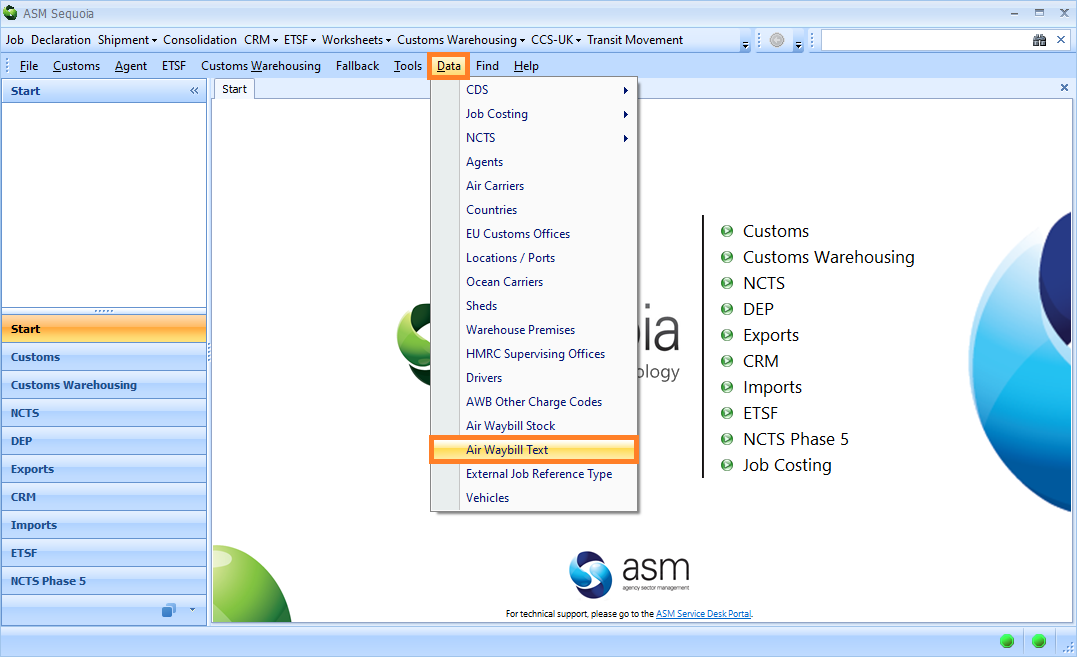
An Air Waybill Text List dialog box will appear, displaying a list of previously added text that can be entered into an air waybill. To add new text, click on the New button.
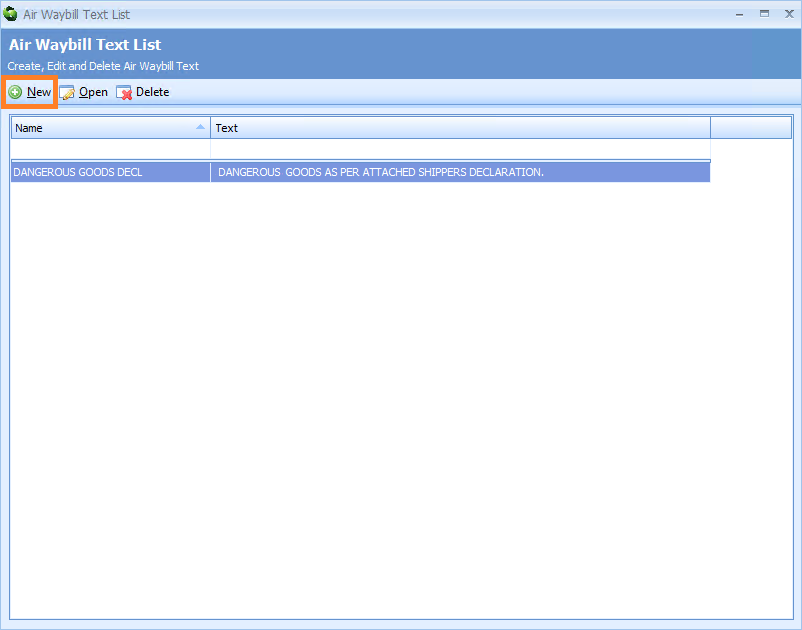
An Air Waybill Text editor will appear.
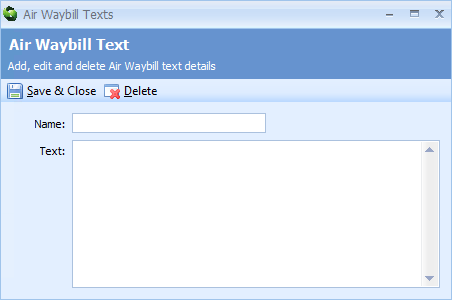
Enter the information described in the table below into the boxes of the Air Waybill Text editor.
| Box | Information required |
|---|---|
| Name | A word or short phrase to describe the text |
| Text | The text that can be selected and added to an air waybill |
Click on the Save & Close button to save the changes.
Air Carriers
Sequoia contains a list of known air carriers. Each air carrier and their FWB/FHL data is contained in an Air Carrier record. If you wish to send FWB and FHL messages, you will need to check that the Air Carrier record is set up correctly.
To view the Air Carrier list, click on Data on the main menu, followed by Air Carriers on the resulting drop-down menu.
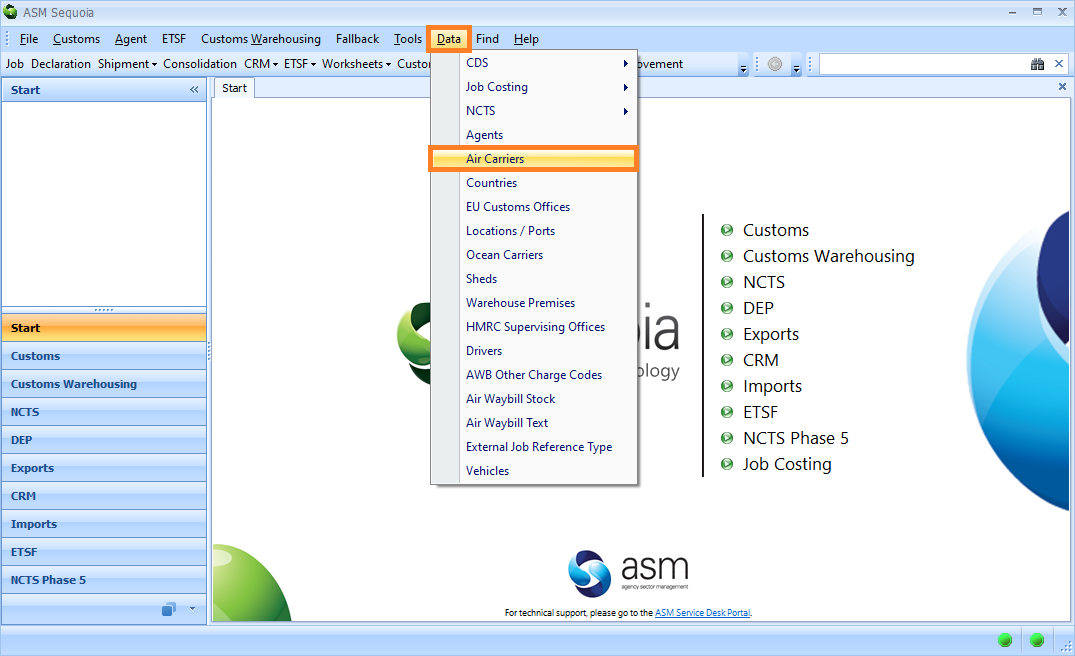
An Air Carriers List dialog box will appear, displaying a list of air carriers. To view an Air Carrier record, double click on it.
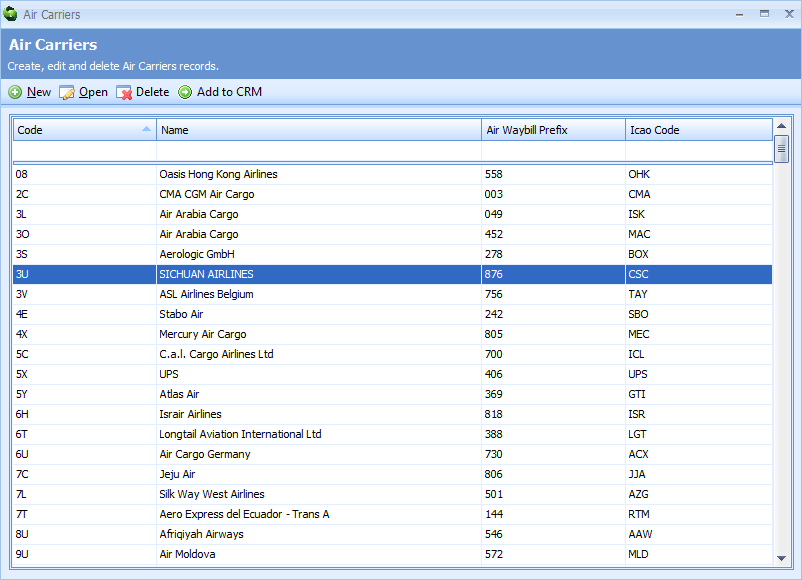
An Air Carrier editor for that carrier will appear. See the table below for a description of the editor features.
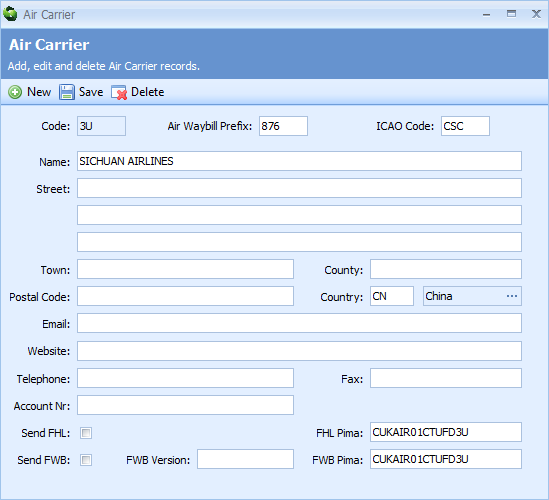
If there are any errors in the Air Carrier editor, edit as appropriate and click on the Save button to save your changes. PLEASE NOTE: Please also contact the ASM service desk so that we can correct these errors in our central database.
To add a new carrier, click on the New button.
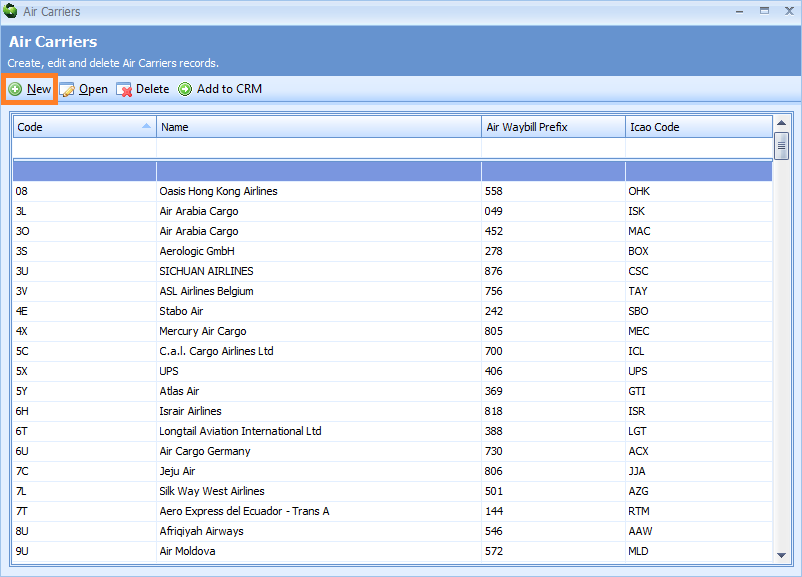
An Air Carrier editor will appear.
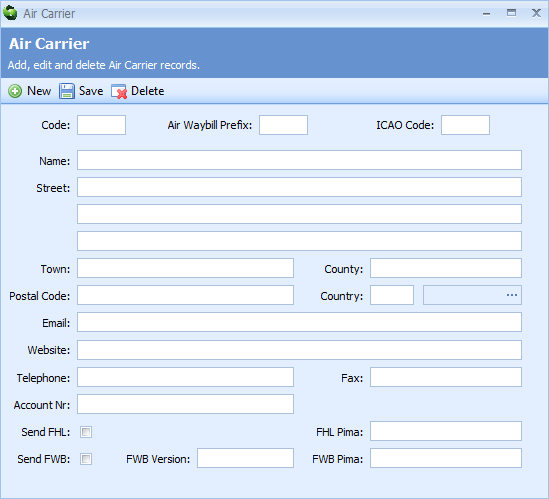
Add the information described in the table below into the boxes of the Air Carrier editor. The air carrier or CCS-UK will be able give this information to you if you need it.
| Box | Information required |
|---|---|
| Code | The IATA code of the air carrier |
| Air Waybill Prefix | The 3 character Master air waybill number associated with this air carrier |
| ICAO Code | The ICAO code of the airline |
| Name | The name of the carrier |
| Street | The street address of the carrier |
| Town | The town address of the carrier |
| Country | The country of the carrier |
| Postal Code | The postal code of the carrier |
| Country | The country of the carrier |
| The email of the carrier | |
| Website | The website of the carrier |
| Telephone | The telephone of the carrier |
| Fax | The fax number of the carrier |
| Account Nr | The account number used in the Sequoia's Job Costing Module module. When a purchase invoice is raised for the carrier, the account number will automatically be allocated to the invoice. |
| Send FHL | Tick this box if this carrier can receive FHL data |
| FHL Pima | If you have ticked the Send FHL box, enter the FHL PIMA address |
| Send FWB | Tick this box if the carrier can receive FWB data |
| FWB Version | If you have ticked the Send FWB box, you should also add the FWB message version number |
| FWB Prima | If you have ticked the Send FWB box, enter the FWB PIMA address |
| New button | Click on this button to add a new carrier |
| Save button | Click on this button to save this carrier |
| Delete button | Click on this button to delete this air carrier |
Click on the Save button to save this air carrier.
