Sequoia Demonstration Server
ASM provides web access to a demonstration environment where users can interact with the latest version of the Sequoia application.
The demonstration environment has access to the CHIEF HMUT testing system. This does not reflect the CHIEF live environment; this may mean EORI, deferment numbers or Agent badges will not work as expected. Please do not make any business decisions based on the demo information you receive.
In addition, the demonstration environment has a connection to the CDS TDR (Trader Dress Rehearsal) system. If your EORI is already CDS registered then this should work in the TDR environment.
To gain access to the demonstration environment, please click this link and raise a Service Request for a username and password. The passwords are changed 3 times a day for the following sessions:
- Morning - This session will be active from 08:30 to 12:30
- Afternoon - This session will be active from 13:00 to 17:00
- Evening - This session will be active from 18:00 to 20:00
Connecting to the Demo Server
Once you have obtained the username and password, launch an internet browser and go to the URL https://demogw.asm.org.uk/rdweb
A page will be displayed as follows:
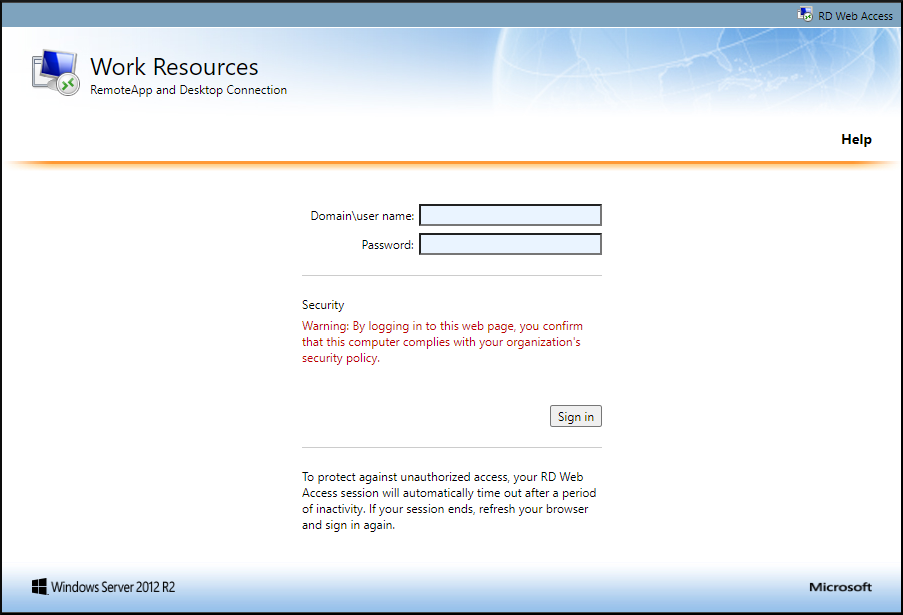
Enter the username including the domain name 'Demo', ie Demo\DemoUser01
Enter the password (please note, the password is case sensitive).
Click on Sign in.
The web access portal page will then be displayed:
Click the ASM Sequoia - Sequoia-demo-01 icon as shown below.
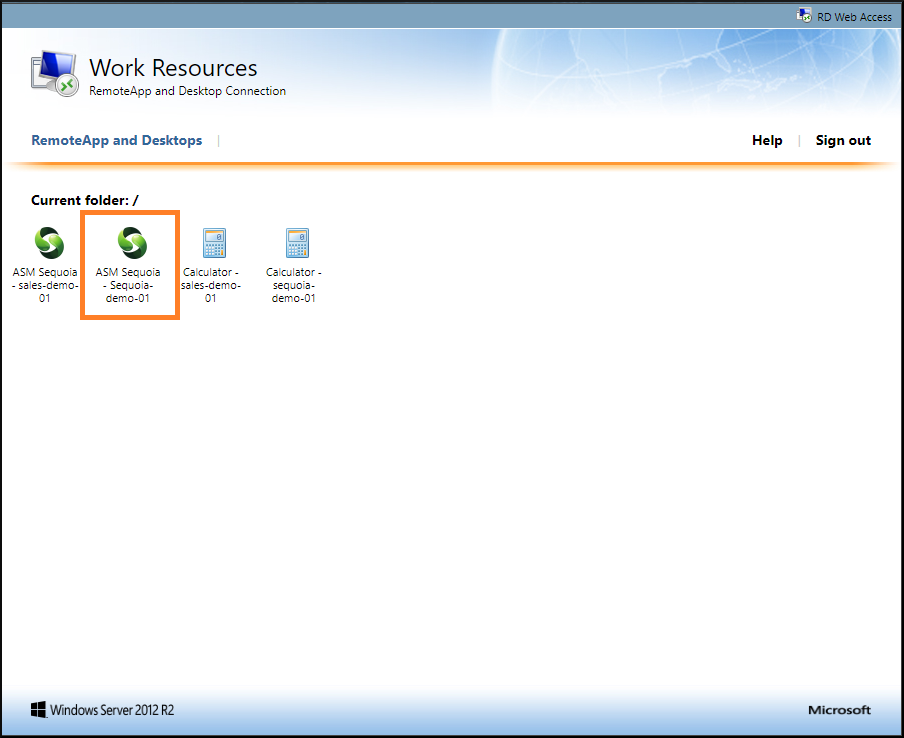
A remote desktop client application will be downloaded to your machine. Click on it to open the application once it has downloaded. You may see a prompt regarding security access, as follows:
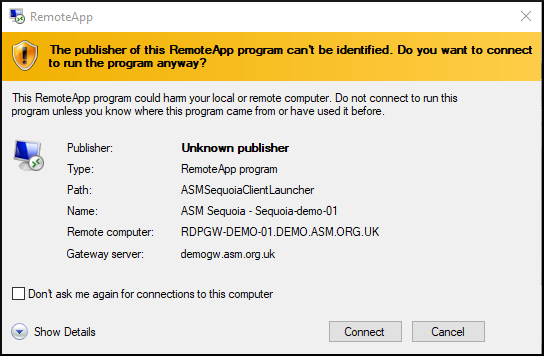
If you are happy to proceed, click on the Connect button.
You will then be prompted to login to the ASM Sequoia demo server:
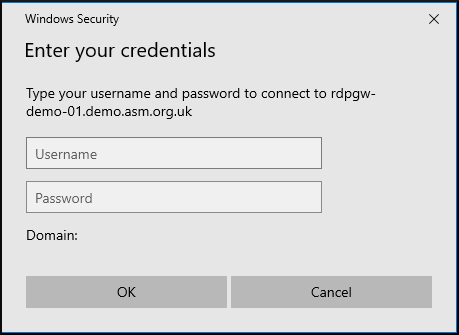
Enter the same username and password issued by the ASM helpdesk.
Click on OK and the Sequoia client application will launch automatically.
If you have any problems connecting to the online demo, check with your IT that the firewall or security policies are not blocking the connection. If you have any questions, please contact the ASM helpdesk for more information.
