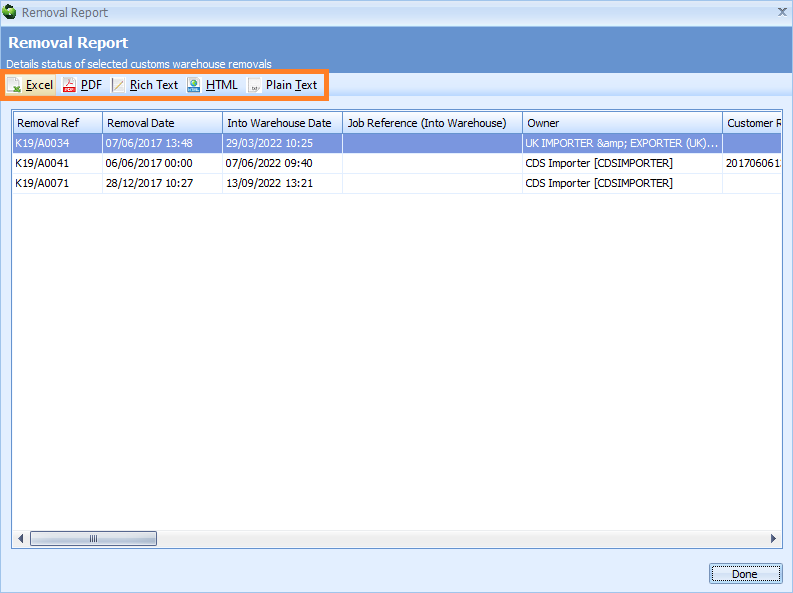Custom Warehousing - Reports - Removal Report
Removal Report
The Removal Report displays details of the stock item as well as removal information, including entry details, quantities and revenue totals.
To access the Removal report, first click on the Customs Warehousing module at the left hand side of the screen.
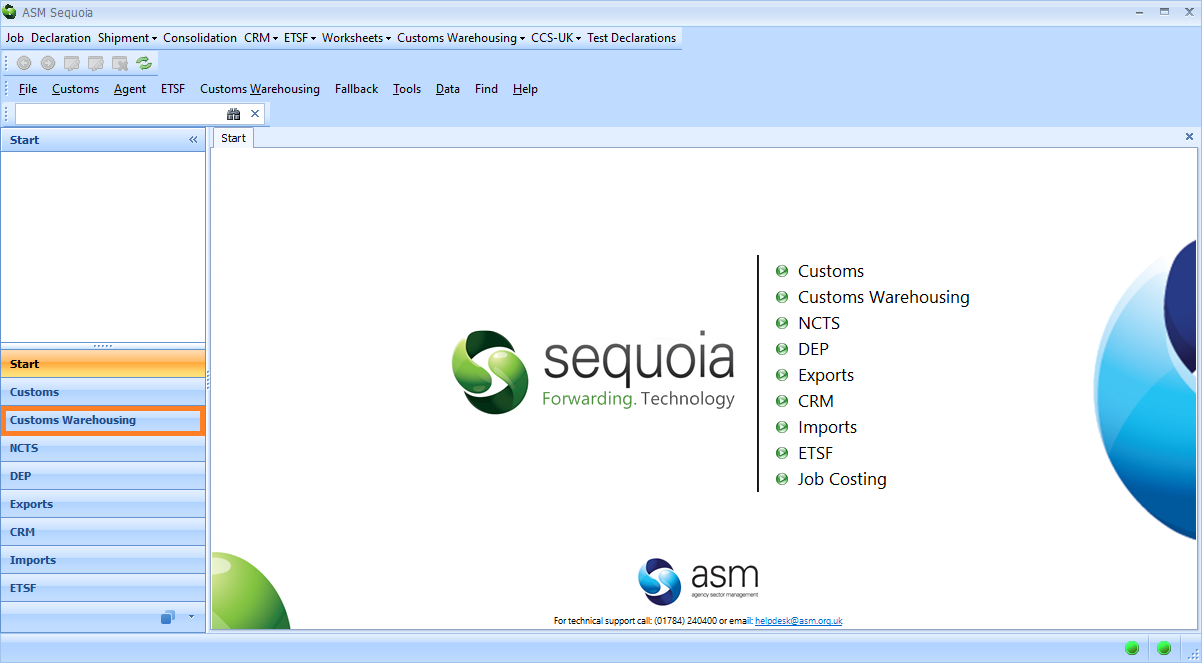
Then, click on the Find Stock Removal folder at the top left hand side of the screen or Find toolbar.
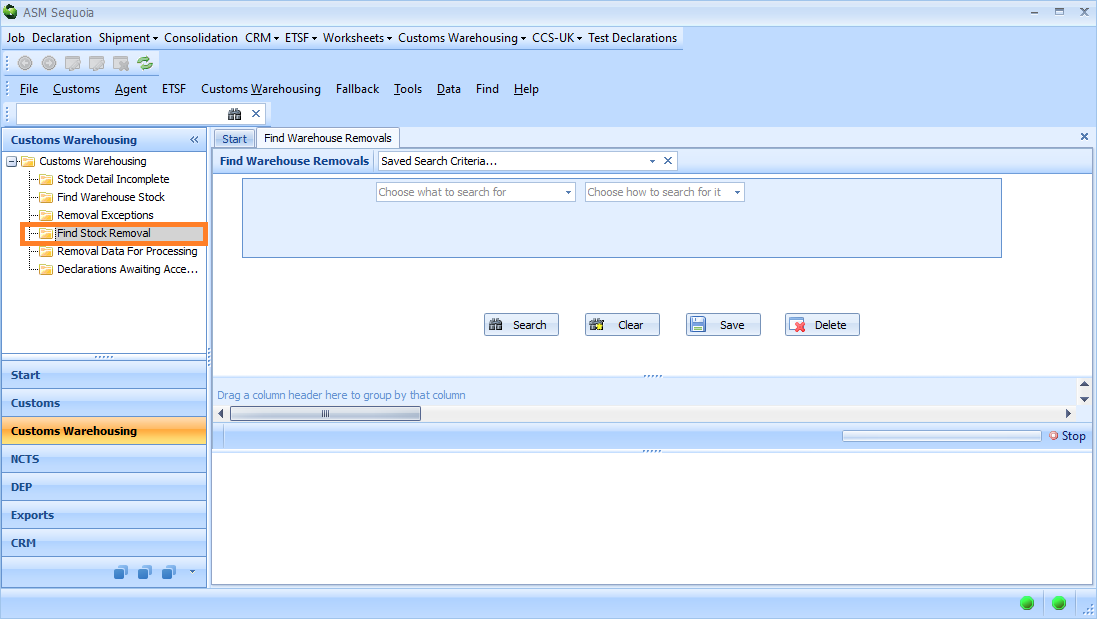
Search for the removals. In the example below, removals awaiting export details will be selected and processed. Select the search criteria from the drop down lists - select 'State', select 'equals' and type 'Awaiting Export Details' into the third box. Then, click on the Search button. To learn more about how to search in Sequoia click here.
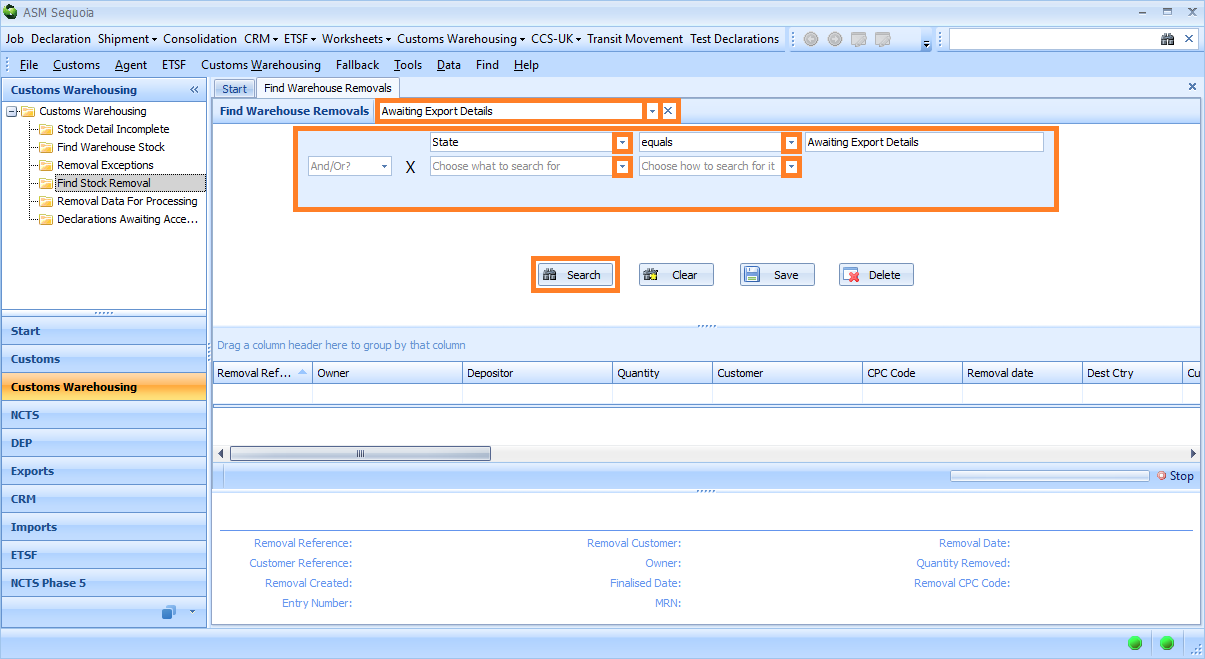
A list of removal records will be displayed.
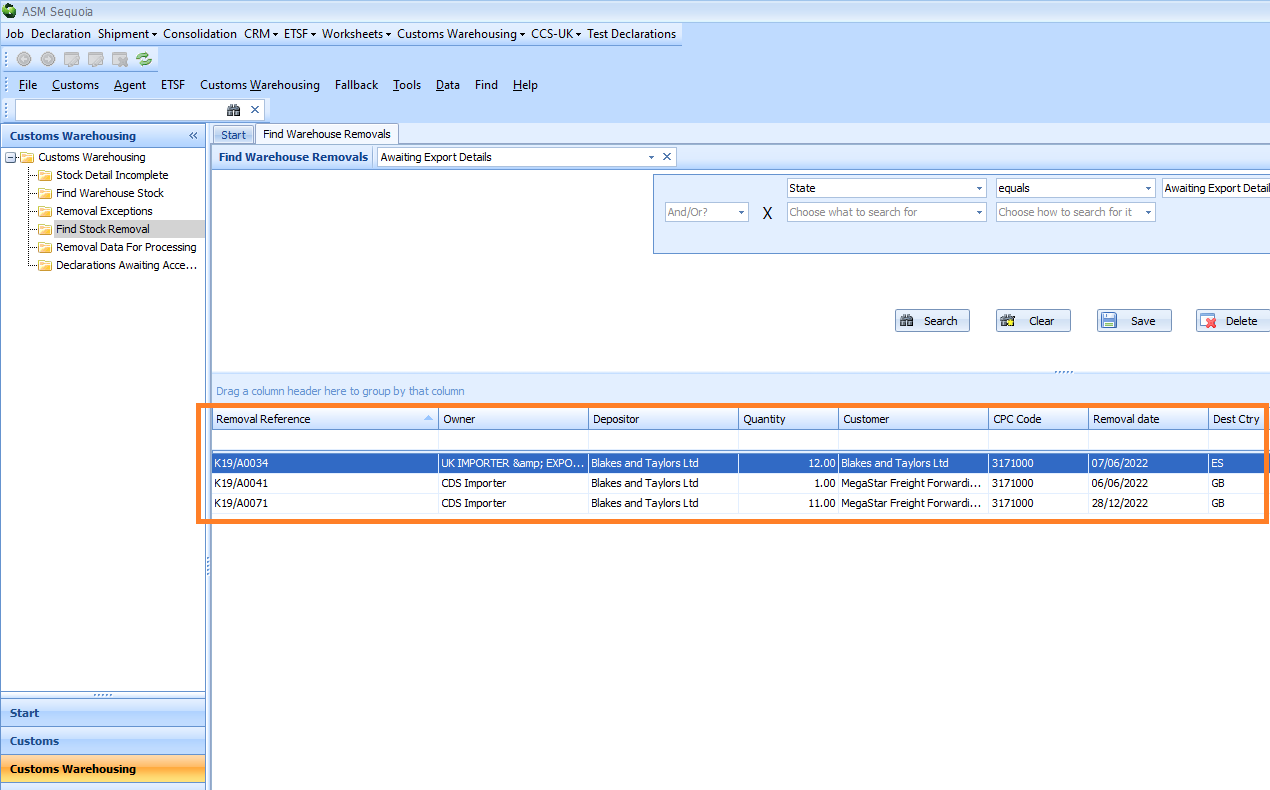
Right click anywhere in the results list and select Removal Report.
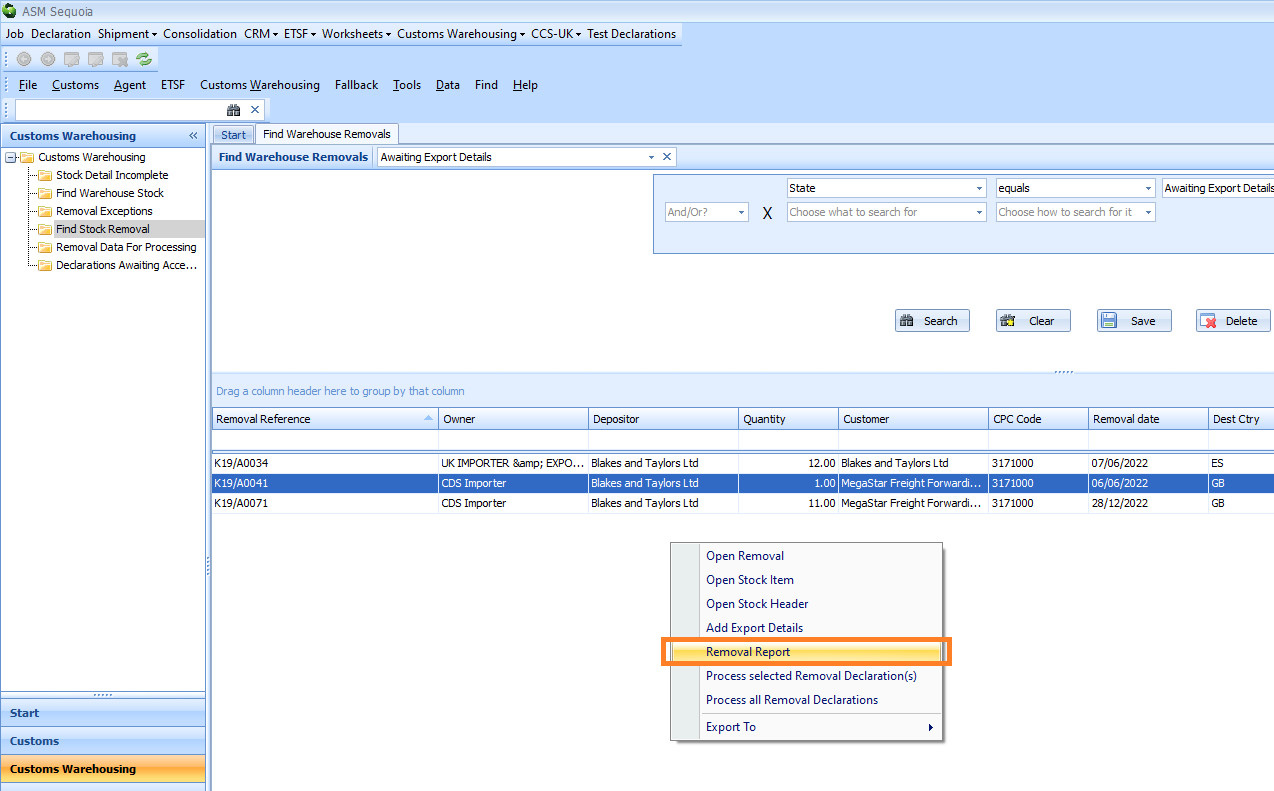
The report can be viewed and exported to Excel, PDF, Rich Text, HTML or Plain Text for further reporting by clicking on the required option on the report toolbar.