Standing Data
Sequoia has built-in standing data such as countries, currencies, air and ocean carriers, etc.
These standing data records are used when populating various entities within Sequoia; for example, setting the origin or destination on a job record or configuring the address to send airline FWB messages to.
The data is maintained by ASM and records will be added or amended when required. Your Sequoia server will automatically pull updates from ASM.
All of this standing data is viewable within the Sequoia client application.
Click on the Data menu option as shown:

This will display a list of different files.
The standing data entities which can be viewed and amended are highlighted below:
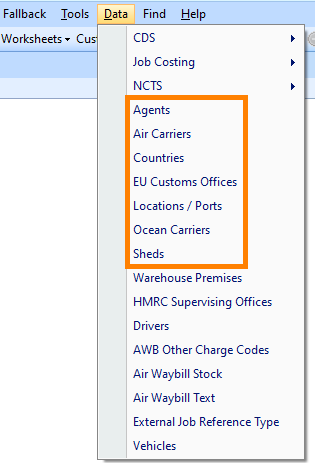
Maintaining Records
ASM maintains a central repository of the standing data records. Your Sequoia server automatically pulls updates when available.
Each list supports the ability to add, edit or delete records.
Taking Air Carriers as an example but these functions apply to all of the standing data records.
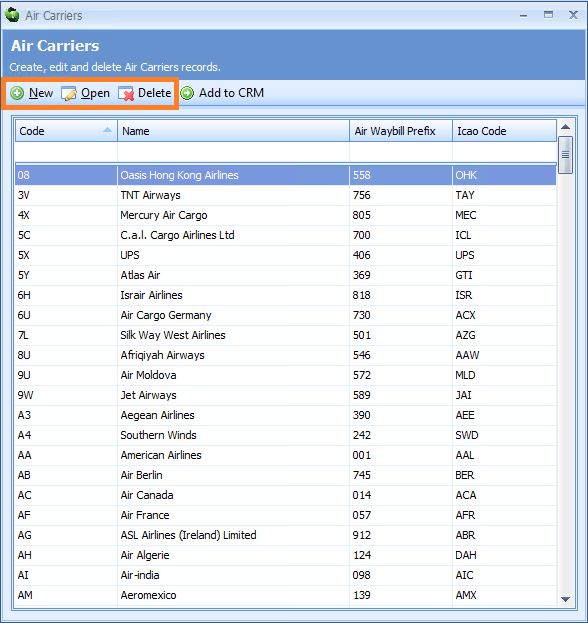
Click on the [New] button to display an editor where you can add an Air Carrier record.
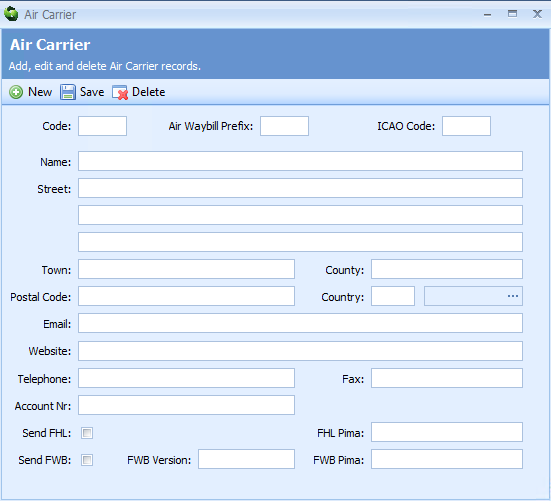
Click the [Save] button to add the new record or click the [x] to close the dialog and discard any changes.
From the Air Carrier list you can also click the [Open] button to display an existing record in the editor.
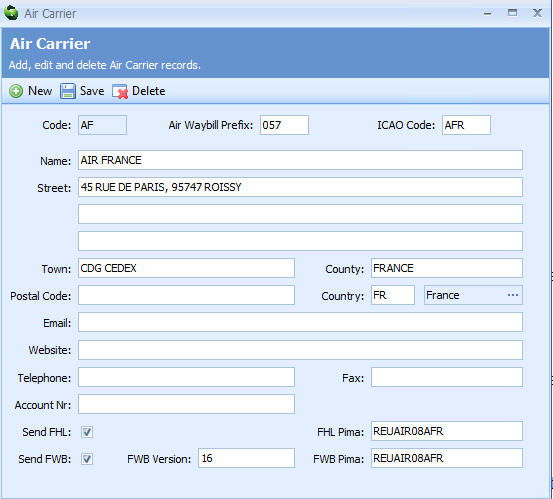
Certain fields, like the Air Carrier code, cannot be amended and these controls will be read-only.
Click the [Save] button to save any changes or click the [x] to close the dialog and discard any changes.
To remove a record, clicking the [Delete] button. You will be prompted to confirm that you wish to delete the selected record.
If you do find an anomaly with a particular record, please contact ASM with the correct details so that the central repository can be updated.
Adding to CRM
Certain Standing Data records can be added to your CRM account list by clicking the [Add to CRM] button.

You will be prompted to enter a short code for the new CRM account.
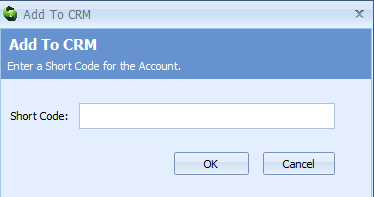
A CRM account will be created with name and address details mapped from the standing data record.
