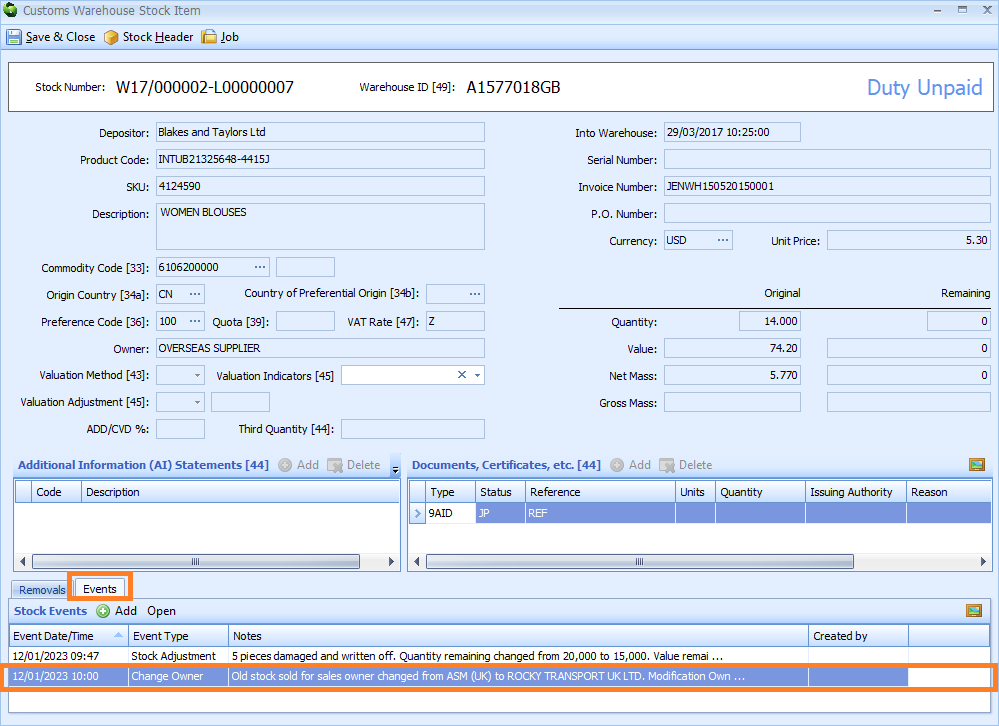Custom Warehousing - Manage Stock and Owner
PLEASE NOTE that if there is a change to the value, quantity or owner of stock items, contact HMRC to ensure that the changes are authorised before updating Sequoia.
Find Stock Item
To make a stock adjustment or change the owner of the stock item, first find and open the stock item in Sequoia.
Click on the Customs Warehousing module at the left hand side of the screen.
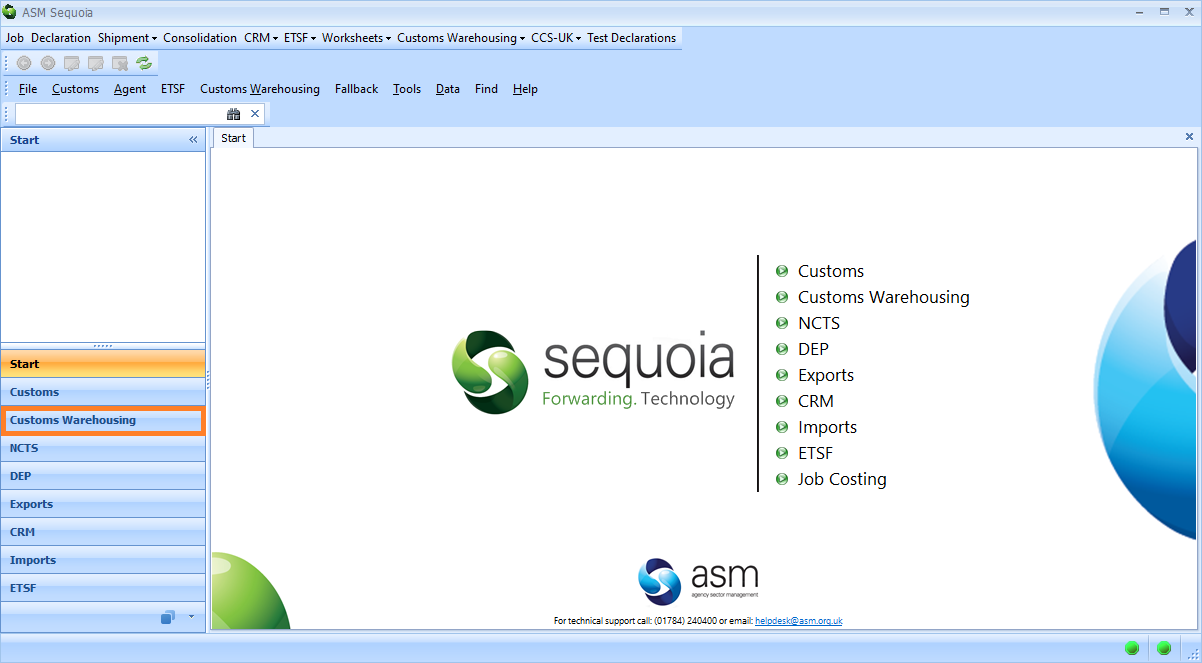
Next, click on the Find Warehouse Stock folder at the top left hand side of the screen.
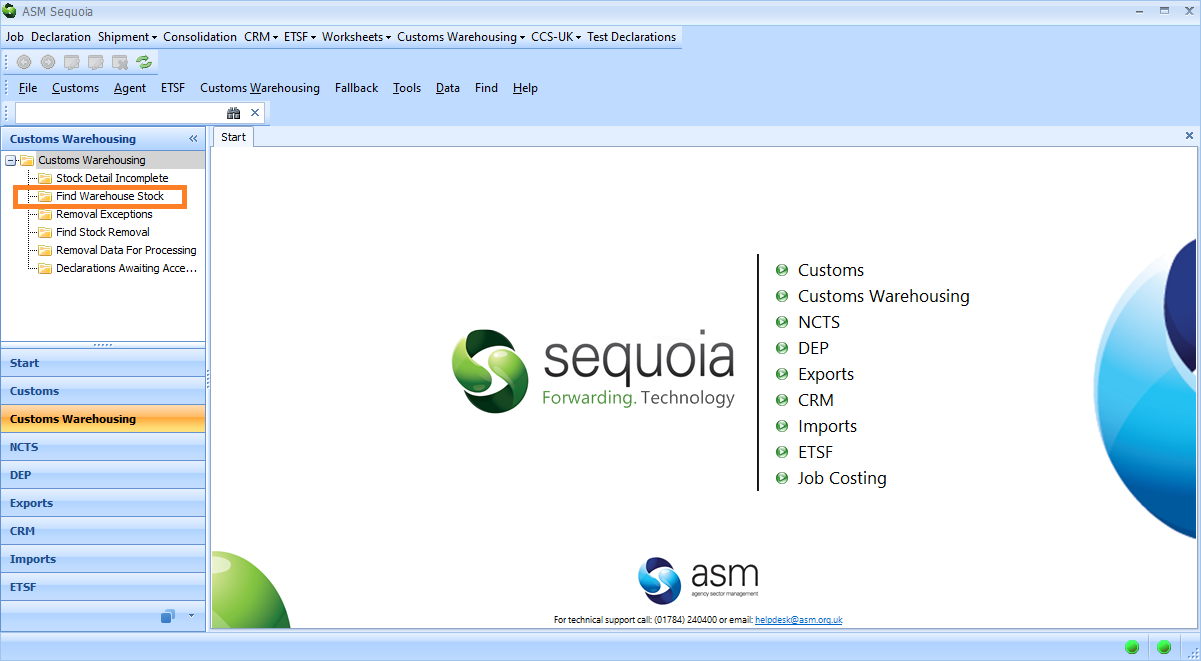
Next, select the search criteria from the drop down lists and click on the Search button. To learn more about searching in Sequoia click here.
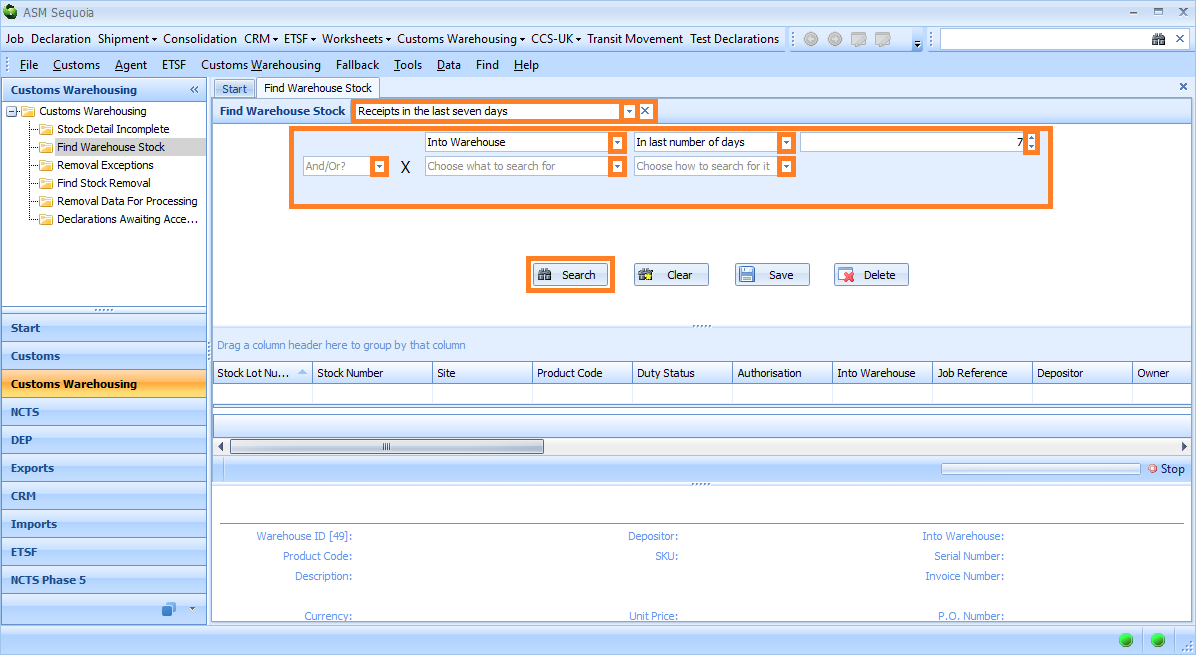
The stock items will appear in a list at the bottom of the screen.
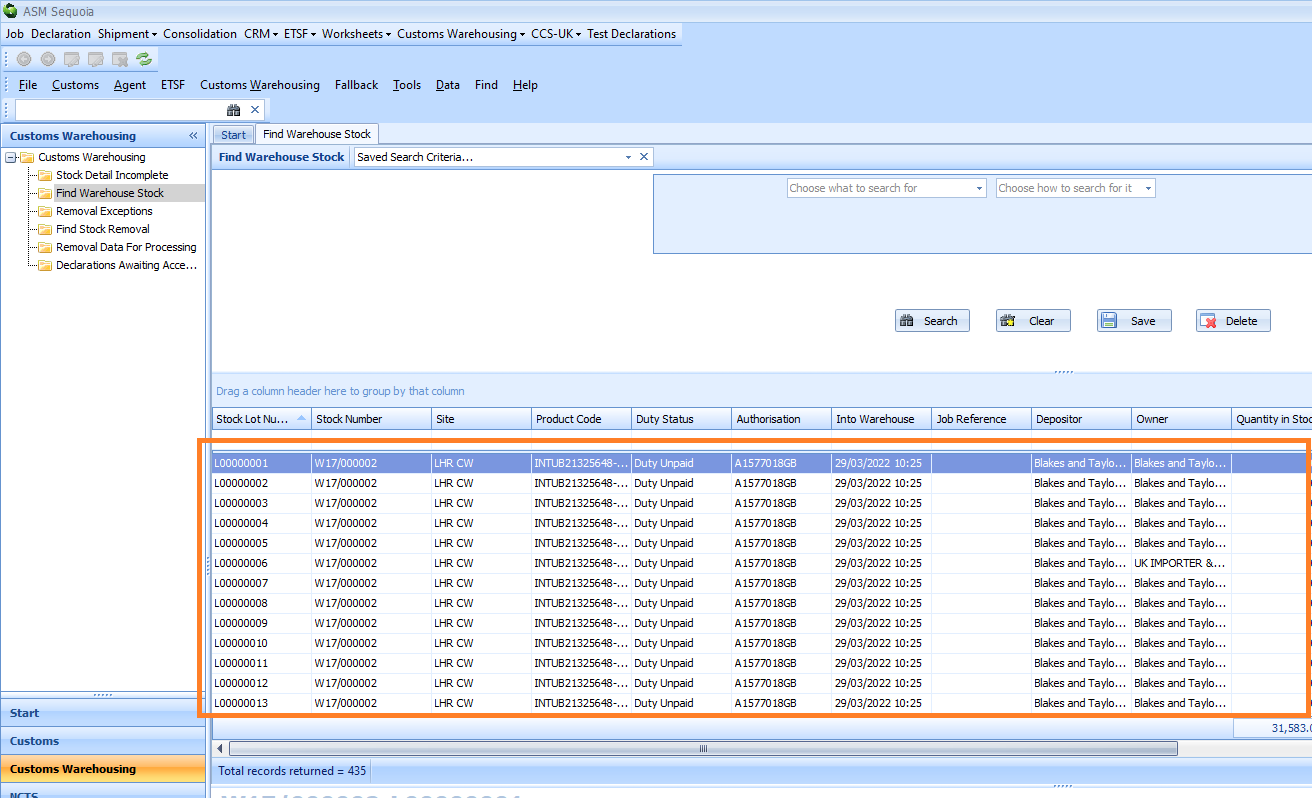
Double click on a stock item to open it or right click on the stock item that you wish to edit and a context menu will appear. Click on Open Stock Item.
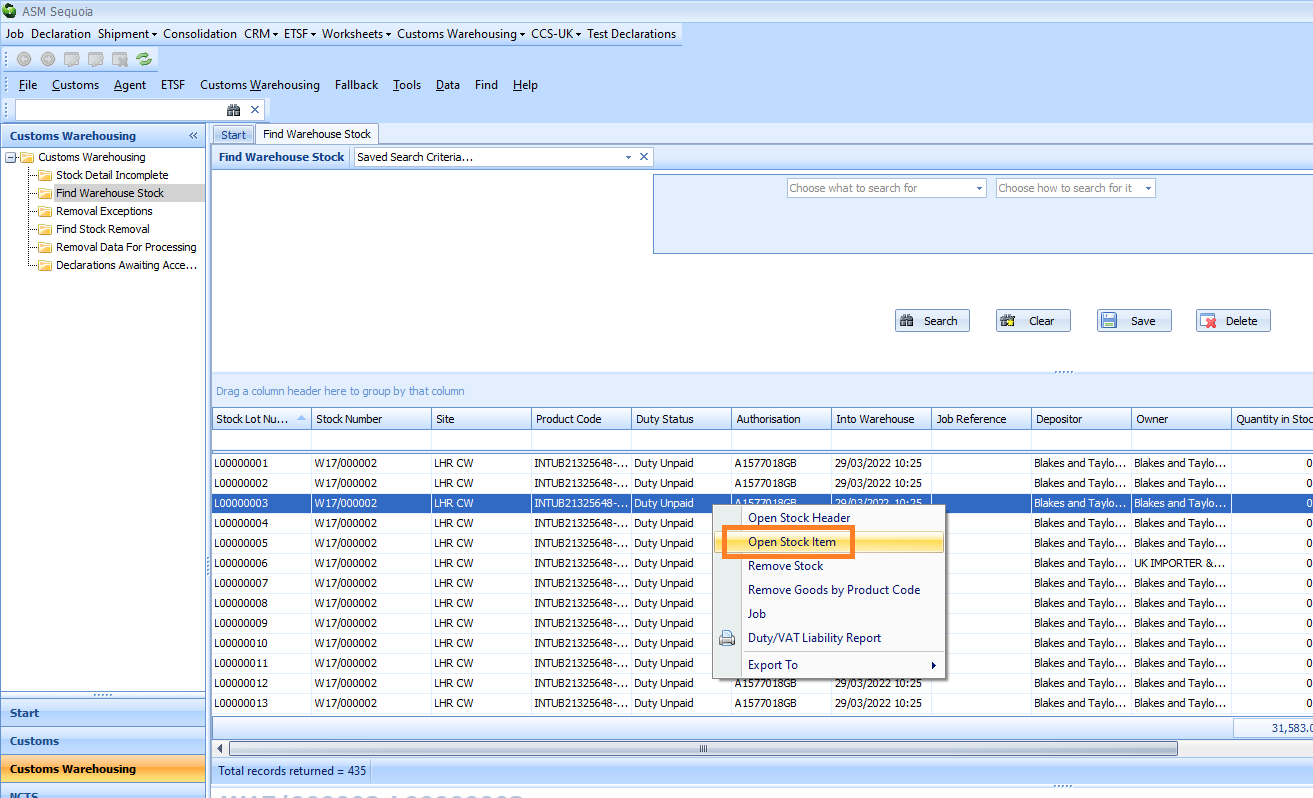
A Customs Warehouse Stock Item editor will appear that contains the details of the stock item. Click on the Events tab at the bottom left hand side of this editor. Next, click on the Add button.
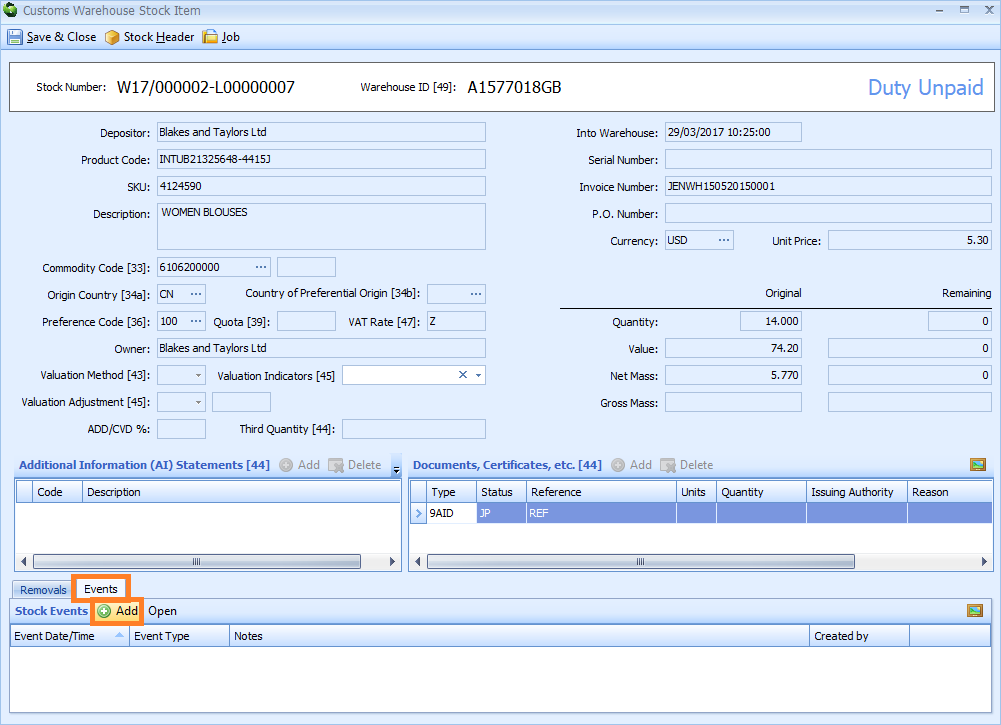
A Create Stock Event dialog box will appear.
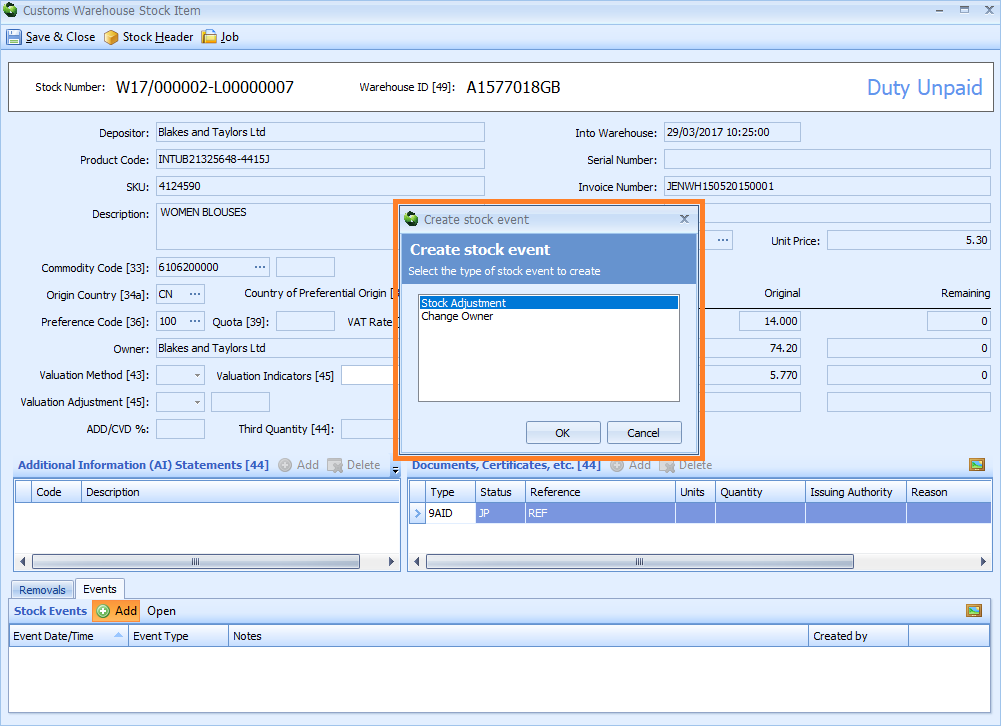
Stock Adjustment
Make a stock adjustment if the stock item values, quantity and weight are incorrect.
To do this, select Stock Adjustment from the list in the Create Stock Event dialog box and then click on the OK button.
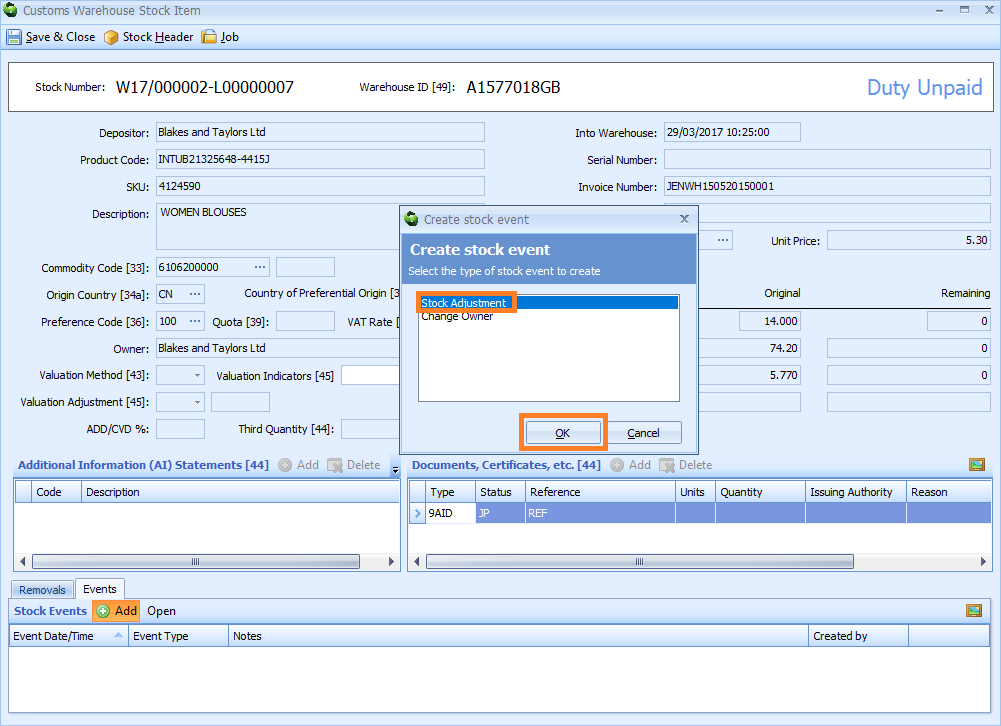
A Stock Adjustment editor will appear. In the Remaining section, enter information into the Quantity, Value, Net Mass and Notes boxes. Next, click on the Save & Close button.
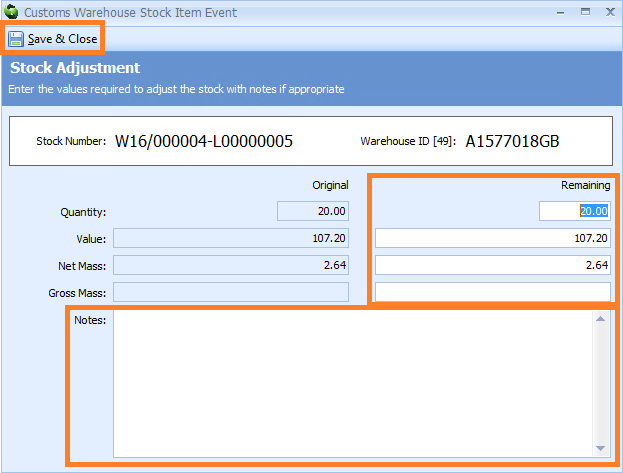
The stock Events tab on the Customs Warehouse Stock Item editor will then update to show the stock adjustment.
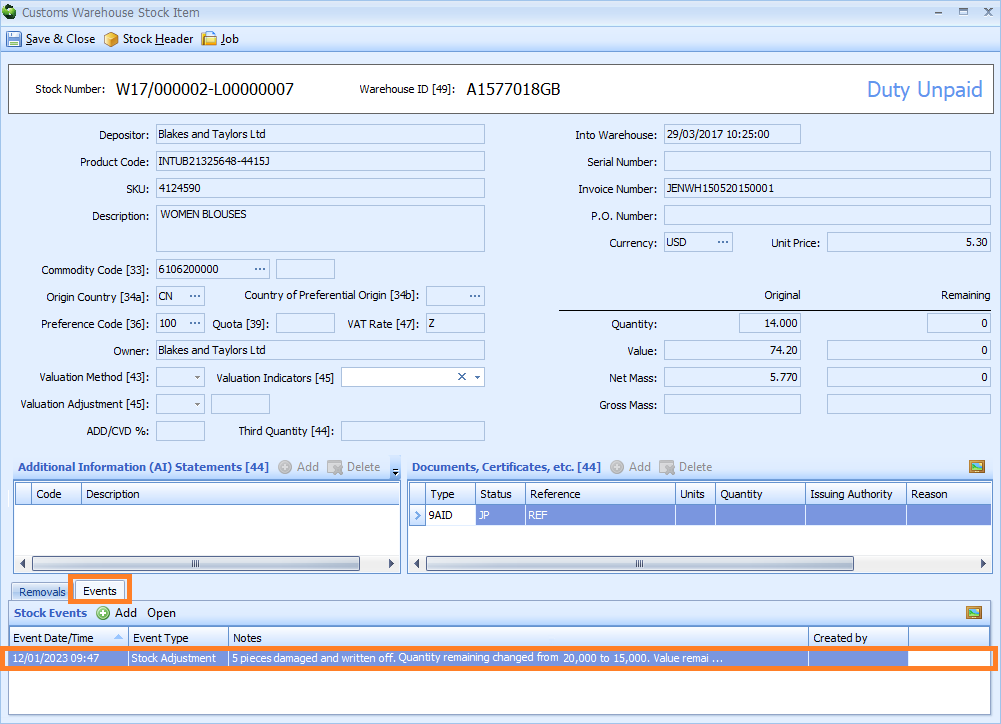
Change Owner
If the goods have been sold to another company but will remain in the warehouse, you can request a change of ownership.
Select Change Owner from the list in the Create Stock Event dialog box and then click on the OK button.
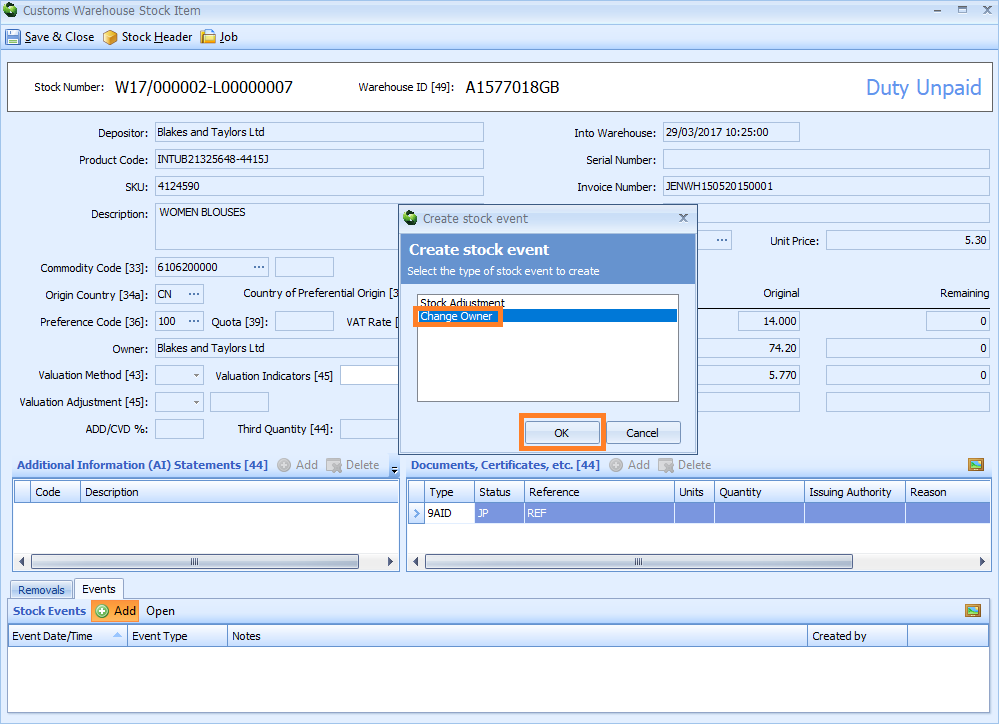
A Stock Owner Change editor will appear. Enter the new owner into the New Owner box - this can be either your customer's account name, short code, or EORI / TIN number. You can select this information from an existing CRM list by either typing a ? into this box or by clicking on the ellipsis (the 3 dots) to the right of this box. This will display the Account Lookup Dialog box. Next, click on the binoculars icon to bring up a list of codes and select the appropriate one by double clicking on it. Any information that might be important can be added into the Notes section. Click on Save & Close.
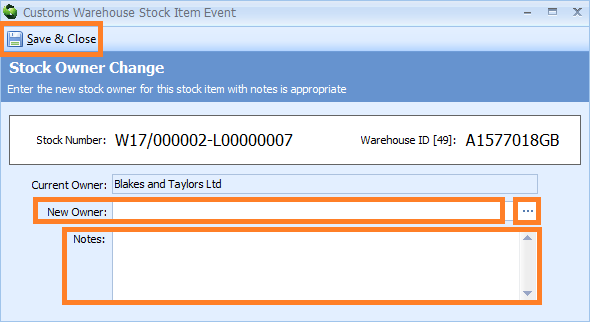
The stock Events tab on the Customs Warehouse Stock Item editor will then update to show the change of owner.