Consolidations
Overview
A consolidation is used to group one or more shipments which are being transported together. For exports, especially air exports, a lot rides on getting a consolidation moving correctly. When the pressure is on and deadlines loom, before you can even start to move the goods you have to link all your DUCRs to the right MUCR (so that customs arrive and depart all your declarations properly) and you have to send all the manifest information electronically to the carrier to satisfy the requirements of destination customs authorities. The consolidation management in Sequoia handles all this for you automatically without you even knowing it is happening.
Creating a Consolidation
There are a number of ways to create a consolidation.
By clicking the Consolidation button on the toolbar located at the top of Sequoia:
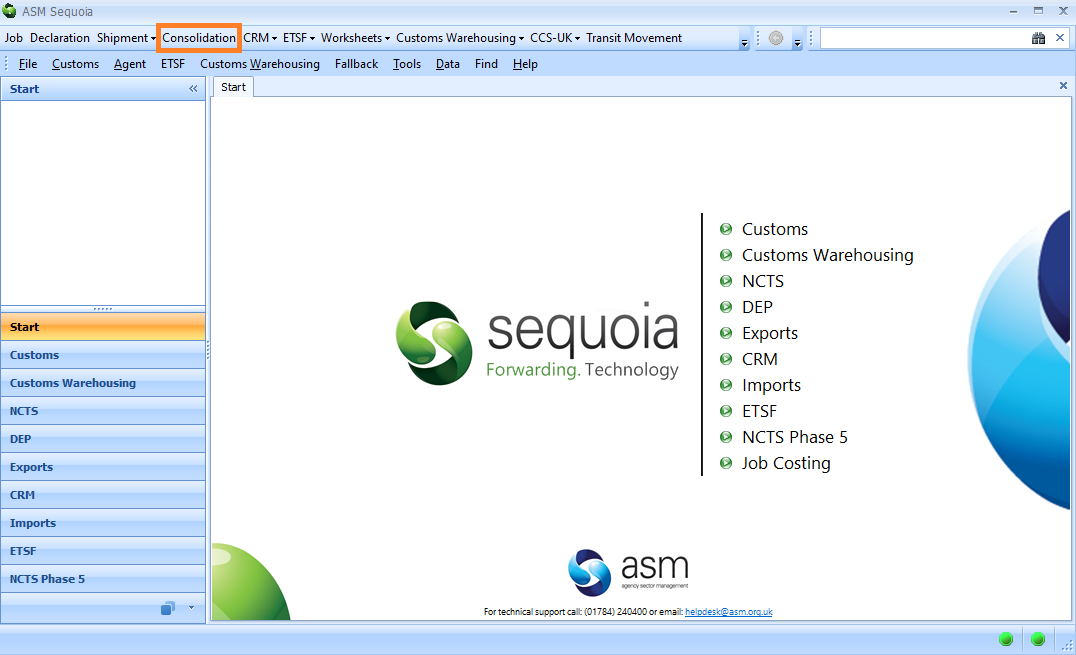
By right clicking in the Consolidation list within the Export module:
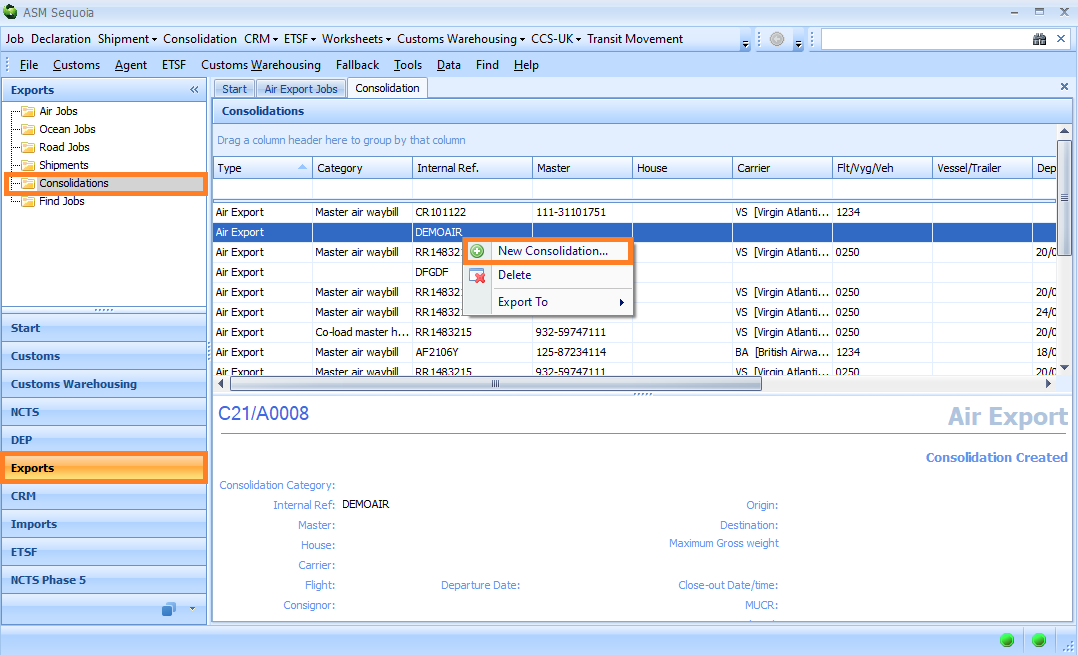
From the File menu:
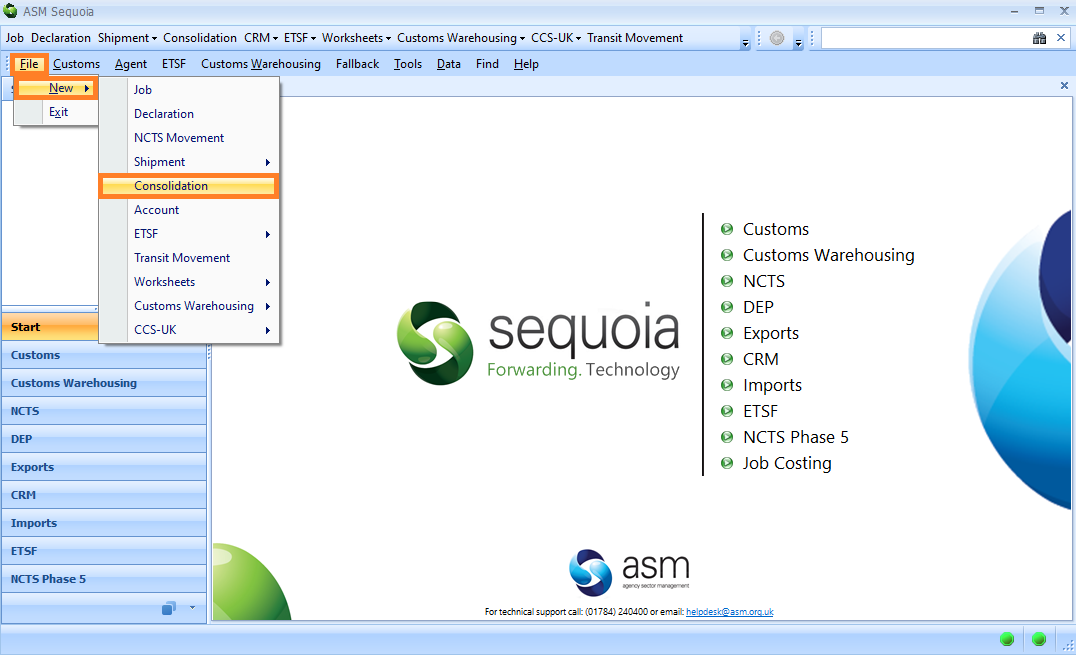
The New Consolidation dialog box will be displayed.
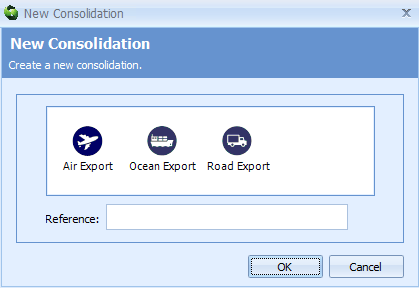
Click on the relevant icon to select the type of consolidation you wish to create - Air, Ocean or Road. A reference can be added - this could be your own internal reference and is shown in the list for identification purposes.
Click OK and the relevant consolidation editor will be displayed.
Ocean Export
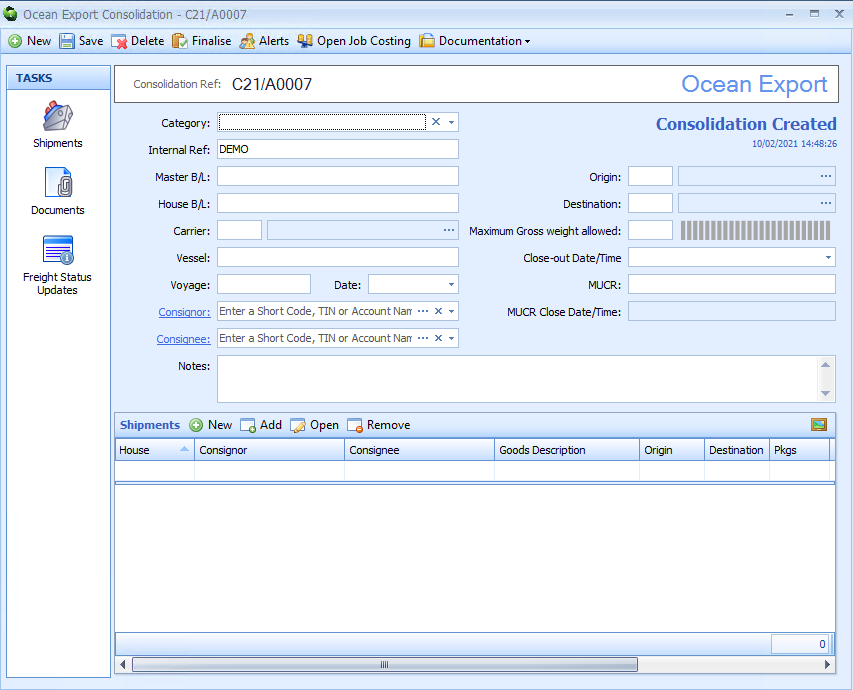 )
)
| Box | Information required |
|---|---|
| Category | Choose from Co-load or Master Bill of Lading |
| Internal Ref | This is your optional reference provided when creating the consolidation record |
| Master B/L | Master Bill of Lading number |
| House B/L | House Bill of Lading number |
| Carrier | The carrier/ vessel operator. This is driven from standing data within Sequoia. The full list can be viewed from the Data menu (choose Ocean Carriers from the list) |
| Vessel | The name of the vessel |
| Voyage | The voyage number |
| Date | The shipping date |
| Consignor | The details of the shipper if required (or appropriate) |
| Consignee | The details of the importer if required (or appropriate) |
| Origin | The UN/LOCODE of the port of origin |
| Destination | The UN/LOCODE of the port of destination |
| Maximum Gross weight allowed | This can be used to indicate if too many shipments have been linked with this consolidation |
| Close-out Date/Time | The date this consolidation is to be closed off |
| MUCR | The Master UCR to associate all DUCRs with. This should be in the format of GB/{EORI}-{Unique Reference}. Refer to the section on Finalisation a Consolidation |
| MUCR Close Date/Time | The time that the MUCR was closed on CHIEF |
| Notes | A place where you can enter any notes about this consolidation |
Air Export
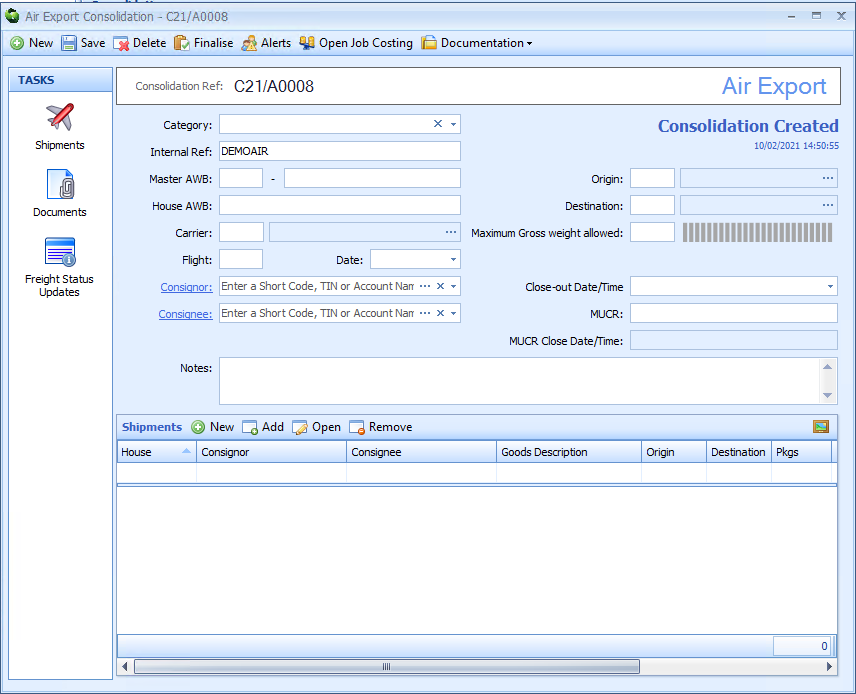 )
)
| Box | Information required |
|---|---|
| Category | Choose from Co-load or Master Bill of Lading |
| Internal Ref | This is your optional reference provided when creating the consolidation record |
| Master AWB | Master Air Waybill number |
| House AWB | House Air Waybill number |
| Carrier | The air carrier. This is driven from standing data within Sequoia. The full list can be viewed from the Data menu (choose Air Carriers from the list) |
| Flight | The flight number |
| Date | The flight date |
| Consignor | Enter the details of the consignor or shipper if required (or appropriate) |
| Consignee | Enter the details of the consignee or importer if required (or appropriate) |
| Origin | The IATA code for the airport of origin |
| Destination | The IATA code for the airport of destination |
| Maximum Gross weight allowed | This can be used to indicate if too many shipments have been linked with this consolidation |
| Close-out Date/Time | The date this consolidation is to be closed off |
| MUCR | The Master UCR to associate all DUCRs with. This must be in the format of A:{AWB Prefix}{AWB Master}. Refer to the section on Finalisation a Consolidation |
| MUCR Close Date/Time | The time that the MUCR was closed on CHIEF |
| Notes | A place where you can enter any notes about this consolidation |
Road export
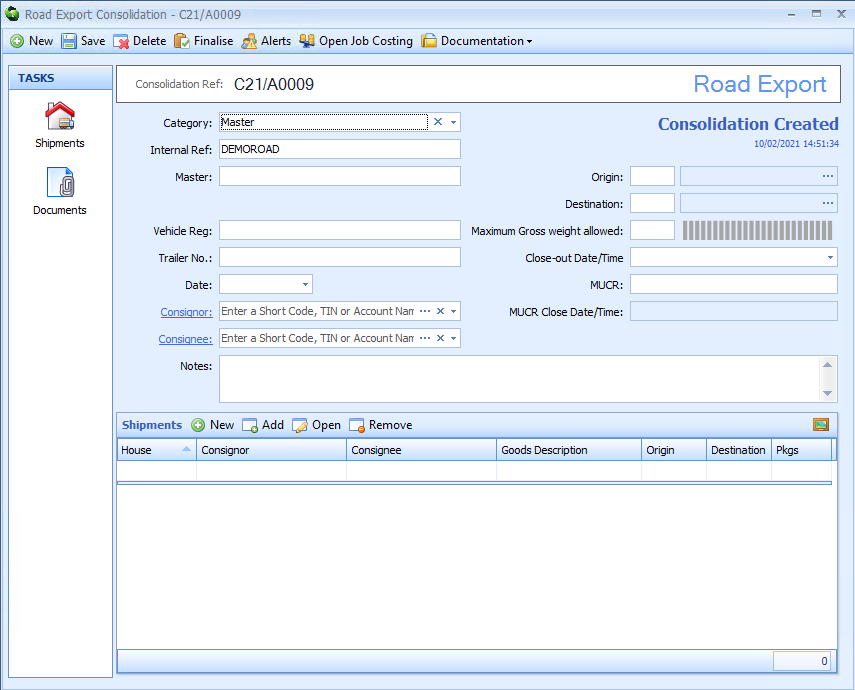 )
)
| Box | Information required |
|---|---|
| Category | Select 'Master' from the drop-down list |
| Internal Ref | This is your optional reference provided when creating the consolidation record |
| Master | This should be a unique reference number identifying this consolidation |
| Vehicle Reg | The vehicle registration number |
| Trailer No. | The trailer number if appropriate |
| Date | The shipping date |
| Consignor | Enter the details of the consignor or the shipper if required (or appropriate) |
| Consignee | Enter the details of the consignee or importer if required (or appropriate) |
| Origin | The UN/LOCODE of the place of origin |
| Destination | The UN/LOCODE of the place of destination |
| Maximum Gross weight allowed | This can be used to indicate if too many shipments have been linked with this consolidation |
| Close-out Date/Time | The date this consolidation is to be closed off |
| MUCR | The Master UCR to associate all DUCRs with. This should be in the format of GB/{EORI}-{Unique Reference}. Refer to the section on Finalisation a Consolidation |
| MUCR Close Date/Time | The time that the MUCR was closed on CHIEF |
| Notes | A place where you can enter any notes about this consolidation |
Associating Shipments
Any number of shipments can be linked with the consolidation record.
To add an existing shipment, click the Add button on the Shipments toolbar.
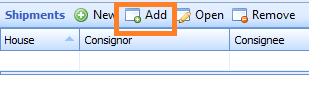
This will display a list of shipments which are compatible with the consolidation and are available to be linked.
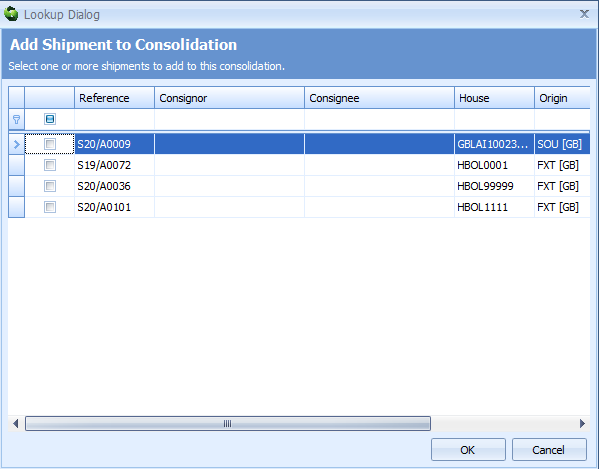
Optionally, you can create a new shipment record from the consolidation. Click on the New button on the Shipments toolbar.
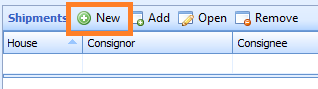
A new shipment editor will be displayed with details inherited from the consolidation.
Finalising a Consolidation
Currently, finalising a consolidation involves sending messages to CHIEF to associate all of the DUCRs (linked to the shipments) with the MUCR set on the consolidation record. The MUCR is therefore mandatory for this process.
A consolidation must be in a 'Finalised' state before it can be linked with an NCTS transit movement - refer to NCTS - Create a movement and link consignments
Click on the Finalise button on the toolbar to begin. The Finalising a Consolidation dialog box will be displayed.
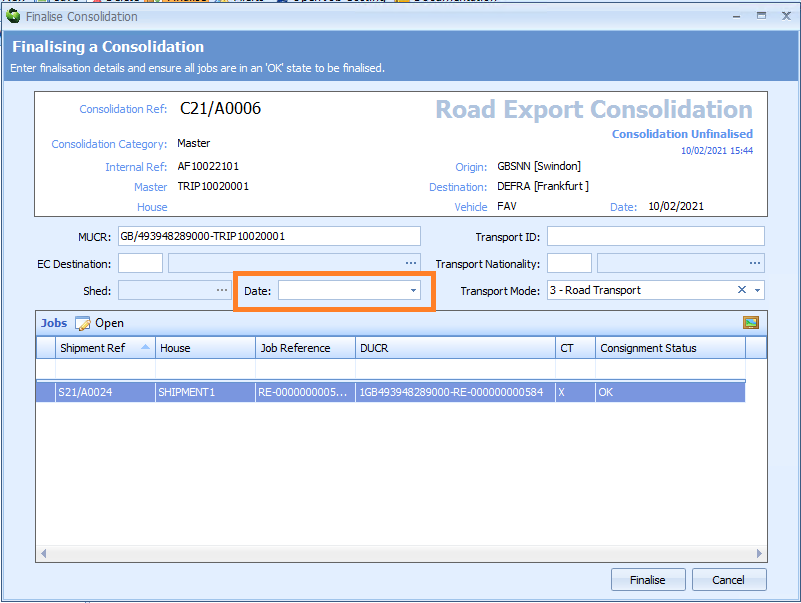
Add the date as indicated above and click the Finalise button.
The consolidation status will update through [Finalisation in Progress] to [Consolidation Finalised] once all of the messages have been sent and acknowledged.
For the Ocean and Road environment, the requirement to associate the DUCRs to the MUCR is not generally required. Therefore a future release of Sequoia will remove this requirement - instead, on clicking the Finalise button on the toolbar (when the MUCR field is blank), the status of the consolidation will automatically be set to [Consolidation Finalised]. Associated shipments will also be finalised.
