CFSP - Final Supplementary Declaration (FSD)
Sequoia v1.0
CRM Client Configuration
- Open Client record from CRM module
- Select 'Declarations' Tab
- Ensure 'Authorised CFSP Trader' is enabled
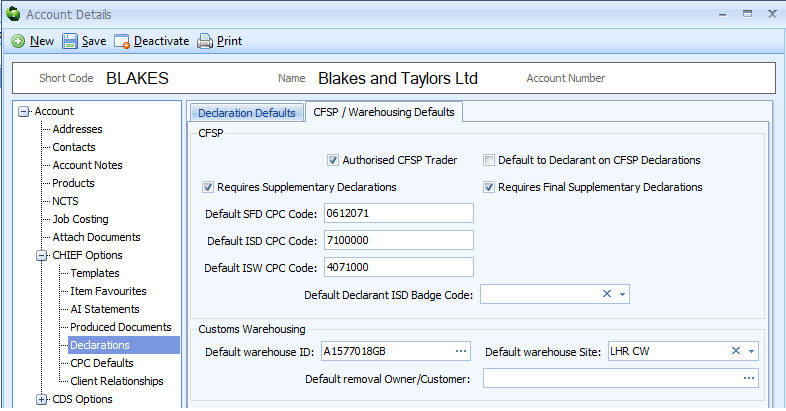
- Select checkbox for 'Requires Final & Supplementary declarations' to enable automatic count for FSD:
- If you are only authorised to complete supplementary declarations for the CFSP customer only tick 'Requires Supplementary Declarations'
- If you are authorised to complete the FSD for the CFSP customer, tick 'Required Final supplementary Declaration'
- If you are authorised to do both for the CFSP customer please tick both
- Set 'Default CPC codes' for various declaration types to default on the declaration automatically
- Click on 'Save'
Creating Final Supplementary Declaration
- Select the FSD (final supplementary declaration) folder, located in the 'Customs' module
- Right click within the right hand window, select 'New'
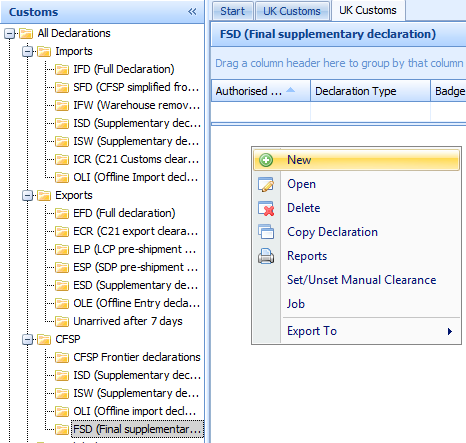
- Select the 'Reporting period' & Authorised Trader
- Click 'Calculate'
- The ISD and ISW 'Due' and 'Accepted' totals will be shown, ensure these are correct.
If there is a declaration that can't be included in the months count, remove the tick from the check box in 'Included' column.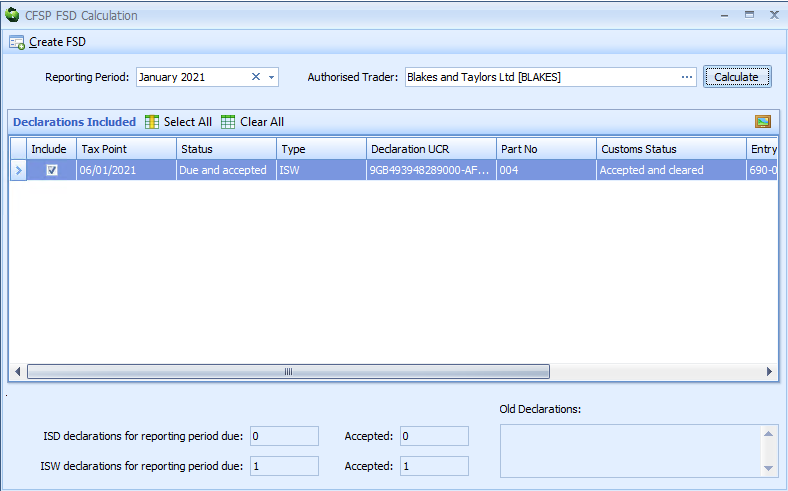
- Click 'Create FSD' to generate your final declaration
- Check details and ensure count is listed on each item in [Box 44]
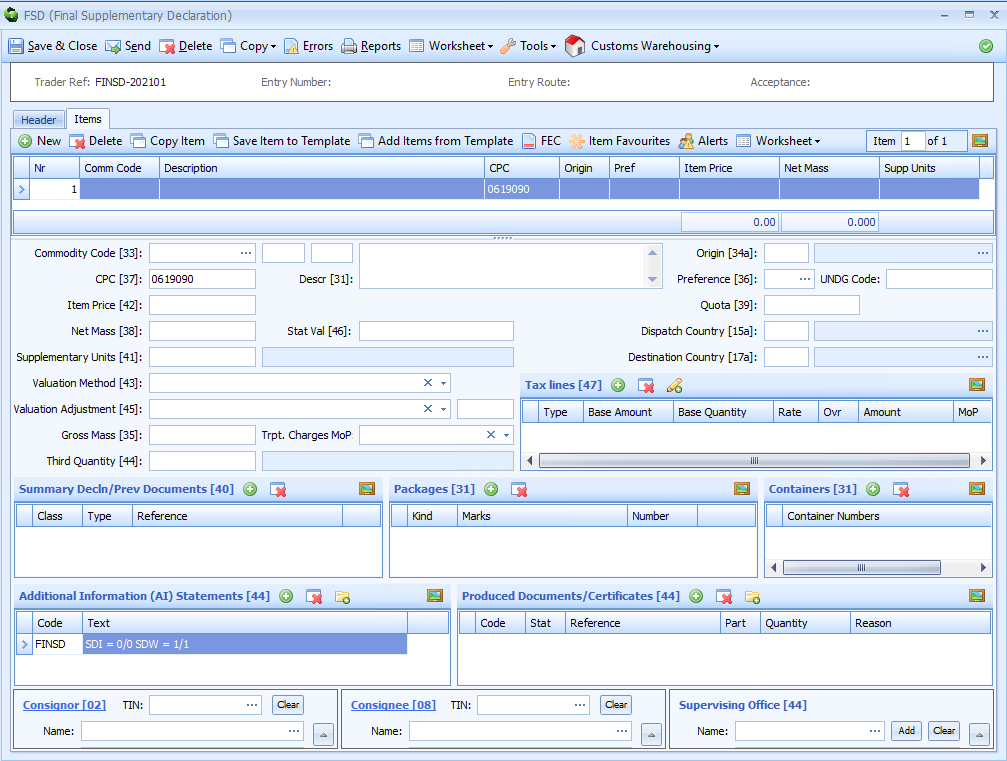
- Click on 'Send'
