CFSP - CRM Declaration Defaults
CFSP Configuration
If Sequoia is used for CFSP then the CFSP defaults will need to be configured in Sequoia CRM.
This configuration will be required for each trader (importer/consignee) who is authorised for CFSP (in their own right). If you (as the declarant) are also authorised for CFSP configure the declarant CRM record.
- Click 'CRM' on the bottom left to open the CRM module
- Find and open the CRM record for the appropriate trader
- Select 'Declarations' on the left-hand side
-
Select 'CFSP/Warehousing Defaults' tab
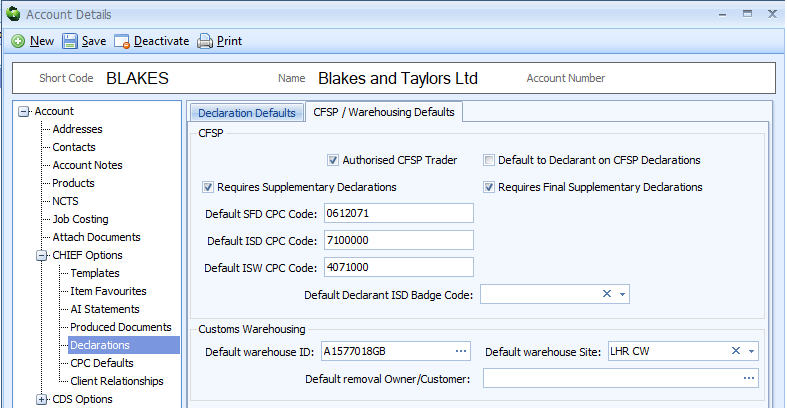
-
Complete the CFSP details as follows
Field Value Authorised CFSP Trader Only tick this box if the trader is authorised for CFSP in their own right. If you complete CFSP declarations for them but under your own authorisation, then do not to tick this box. Default to Declarant on CFSP Declarations If you want this trader to appear as the declarant on CFSP declarations, then tick this box. This will only normally be necessary for your own CRM record. Requires Supplementary Declarations Only tick this box if you are required to complete supplementary declarations on behalf of this trader. Requires Final Supplementary Declaration Only tick this box if this trader is authorised for CFSP in their own name and you are submitting final supplementary declarations on their behalf.
See note below regarding counting supplementary declarations.
If you complete CFSP declarations for this trader but under your own authorisation, then do not to tick this box.Default SFD CPC Code If you want SFD declarations for this trader to default to a specific CPC code, then complete this box. Default ISD CPC Code If you want ISD declarations for this trader to default to a specific CPC code, then complete this box. Note: If goods are being placed into a customs warehouse then you no longer have to complete an ISD declaration. Default ISW CPC Code If you want ISW declarations for this trader to default to a specific CPC code, then complete this box. Default Declarant ISD Badge Code If you complete ISD declarations for this trader, then specify the badge code under which you wish those declarations to be transmitted.
Counting Supplementary Declarations For supplementary declarations to appear correctly when completing a final supplementary declaration, the representation declared on the ISD or ISW must be correct. - Indirect = Declarant authorisation - Direct = Consignee authorisation
Don't forget to click 'Save' once you have entered the required information
SFD Results
- Open SFD from inventory linked Job
- Declarant will default if setup
- When Consignee is set to a configured CFSP trader
- CPC [37] will default
- Any required AI Statements (NCGDS) can be defaulted
- Premises can be defaulted
ISD Results
For the ISD to link to the SFD it must be created on same job as the SFD
- Declarant will default if setup under CFSP configuration
- When Consignee is set to a configured CFSP trader
- Badge will default to Agent badge set
- CPC [37] will default
- Representation will match the SFD declaration. Ensure this is setup correctly to apply to the correct authorisation
- Direct (2) will be counted on the Consignee's FSD
- Indirect (3) will be counted on the Declarant's FSD
ISW Results
- Declarant will default if setup under CFSP configuration
- When Consignee is set to a configured CFSP trader
- CPC [37] will default
- Representation will match the Stock Header. Ensure this is setup correctly to apply to the correct authorisation
- Direct (2) will be counted on the Consignee's FSD
- Indirect (3) will be counted on the Declarant's FSD
