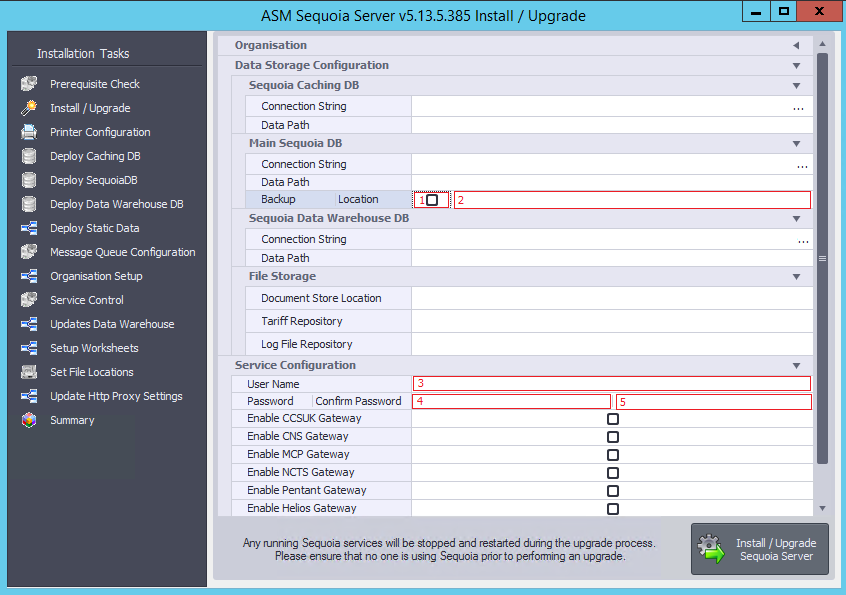Sequoia - Upgrade Instructions
What is a Sequoia Service Account?
The Sequoia Service Account is the name given to the Windows User Account that was created as the 'user context' that the Sequoia Services will run under. This user account will have appropriate permissions to be able to communicate with the SQL server instance, or with 3rd parties such as CSP's.
The Sequoia Service Account is also the account which the software is typically installed under as we know that this account has the necessary privileges to install the software.
Why am I being asked to reset the password?
You only need to reset the password for the Sequoia Service Account if you do not know what the password is. This may have happened if the password was set for you - for example, during a software installation carried out by the ASM helpdesk.
The installer needs to set the service account name and password on all the services that are going to be maintained. As part of the installation process, the old services are uninstalled, and new services are installed in their place. Windows security prohibits accessing the password, so it is not possible for the installer to automatically read the old password and then apply it to the updated service.
How can I find my Sequoia Service Account?
In the vast majority of cases, the Sequoia Service Account is called 'sequoiaservice'.
This is not always the case however, as certain companies may have naming requirements for user names on their network, or would simply prefer to control the creation and naming of these user accounts themselves.
To find your user account, do the following:
1. Open Control Panel.
2. Navigate to 'Services'.
3. Find any of the 'ASM' services and look at the name of the user who the service is logged in as (see below example - your experience may vary depending on the version of Windows you are using).
Where do I set the Sequoia Service Account in the Install/Upgrade program?
In the screenshot below, you will see a 'Service Configuration' section. If this is not expanded as in the screenshot (which it should be by default), please expand it.
- The box labelled '3' is where you should enter user name for the Sequoia Service Account (if it is not already present).
- The box labelled '4' is where you should enter the password for the Sequoia Service Account.
- The box labelled '5' is where you should confirm the password for the Sequoia Service Account. If the password entered in box '5' does not match the content of box '4', then you will be prompted to re-enter your password.
Permissions
The Sequoia Service account will typically require elevated permissions (local administrator) in order to restart key Sequoia services when needed.
When installing a version of Sequoia v4.22 or greater, it is possible to use a user account which does not require elevated privileges. Making this service account work without requiring elevated privileges is an advanced topic, and will need to be managed by your system administrator.